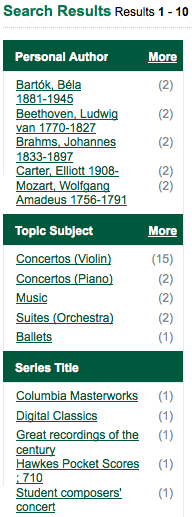|  | |
| HomePrev | Part XII. Using the Public Access Catalog | Next |
|---|
Table of Contents
The search results are a list of relevant works from the catalogue. If there are many results, they are divided into several pages. At the top of the list, you can see the total number of results and go back and forth between the pages by clicking the links that say Previous or Next on top or bottom of the list. You can also click on the adjacent results page number listed. These page number links allow you to skip to that results page, if your search results needed multiple pages to display. Here is an example:
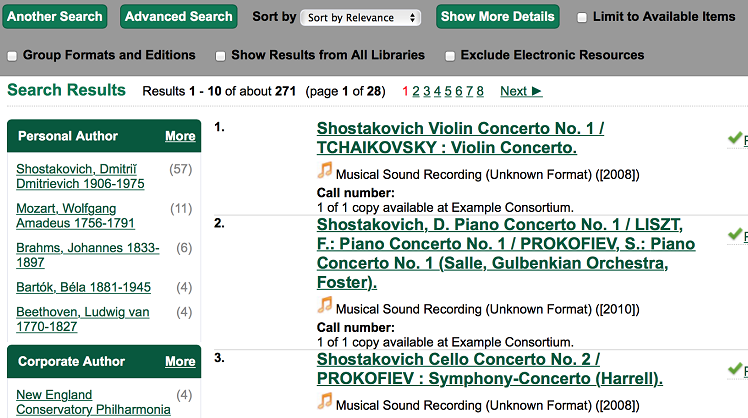
Brief information about the title, such as author, edition, publication date, etc. is displayed under each title. The icons beside the brief information indicate formats such as books, audio books, video recordings, and other formats. If you hover your mouse over the icon, a text explanation will show up in a small pop-up box.
Clicking a title goes to the title details. Clicking an author searches all works by the author. If you want to place a hold on the title, click Place Hold beside the format icons.
On the top right, there is a Limit to Available checkbox. Checking this box will filter out those titles with no available copies in the library or libraries at the moment. Usually you will see your search results are re-displayed with fewer titles.
When enabled, under the Limit to Available checkbox, there is an Exclude Electronic Resources checkbox. Checking this box will filter out materials that are cataloged as electronic in form.
The Sort by dropdown list is found at the top of the search results, beside the Show More Details link. Clicking an entry on the list will re-sort your search results accordingly.
At the left, you may see a list of Facets of Subjects, Authors, and Series. Selecting any one of these links filters your current search results using that subject, author, or series to narrow down your current results. The facet filters can be undone by clicking the link a second time, thus returning your original results before the facet was activated.