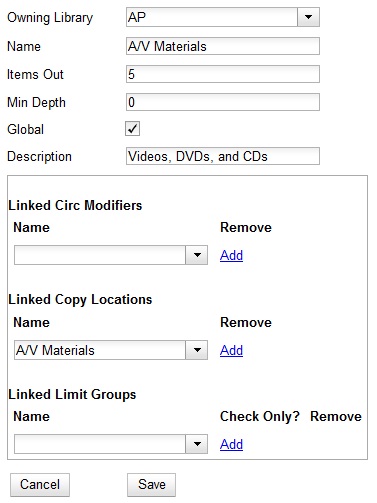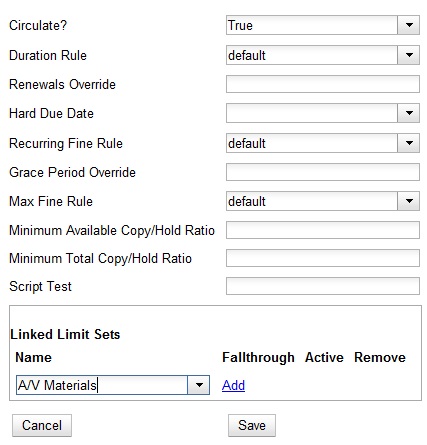Maximum Checkout by Copy Location
This feature enables you to specify the maximum number of checkouts of items by
copy location and is an addition to the circulation limit sets. Circulation
limit sets refine circulation policies by limiting the number of items that
users can check out. Circulation limit sets are linked by name to circulation
policies.
To limit checkouts by copy location:
-
Click Administration → Local Administration → Circ Limit Sets.
-
Click New to create a new circulation limit set.
-
In the Owning Library field, select the library that can create and edit
this limit set.
-
Enter a Name for the circulation set. You will select the Name to link
the circulation limit set to a circulation policy.
-
Enter the number of Items Out that a user can take from this copy location.
-
Enter the Min Depth, or the minimum depth in the org tree that Evergreen
will consider as valid circulation libraries for counting items out. The min
depth is based on org unit type depths. For example, if you want the items in
all of the circulating libraries in your consortium to be eligible for
restriction by this limit set when it is applied to a circulation policy, then
enter a zero (0) in this field.
-
Check the box adjacent to Global Flag if you want all of the org units in
your consortium to be restricted by this limit set when it is applied to a
circulation policy. Otherwise, Evergreen will only apply the limit to the direct
ancestors and descendants of the owning library.
-
Enter a brief Description of the circulation limit set.
-
Click Save.
To link the circulation limit set to a circulation policy:
-
Click Administration → Local Administration → Circulation Policies
-
Select an existing circulation policy, or create a new one.
-
Scroll down to the Linked Limit Sets.
-
Select the Name of the limit set that you want to add to the circulation
policy.
-
Click Add.
-
Click Save.