 |  | |
| HomePrev | Part VI. Circulating Items | Next |
|---|
Table of Contents
The Item Status screen is very useful. Many actions can be taken by either circulation staff or catalogers on this screen. Here we will cover some circulation-related functions, namely checking item status, viewing past circulations, inserting item alert messages, marking items missing or damaged, etc.
1) To check the status of an item, select Search → Search for copies by Barcode.
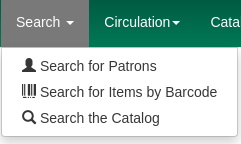
2) Scan the barcode or type it and click Submit. The current status of the item is displayed with selected other fields. You can use the column picker to select more fields to view.

3) Click the Detail View button and the item summary and circulation history will be displayed.
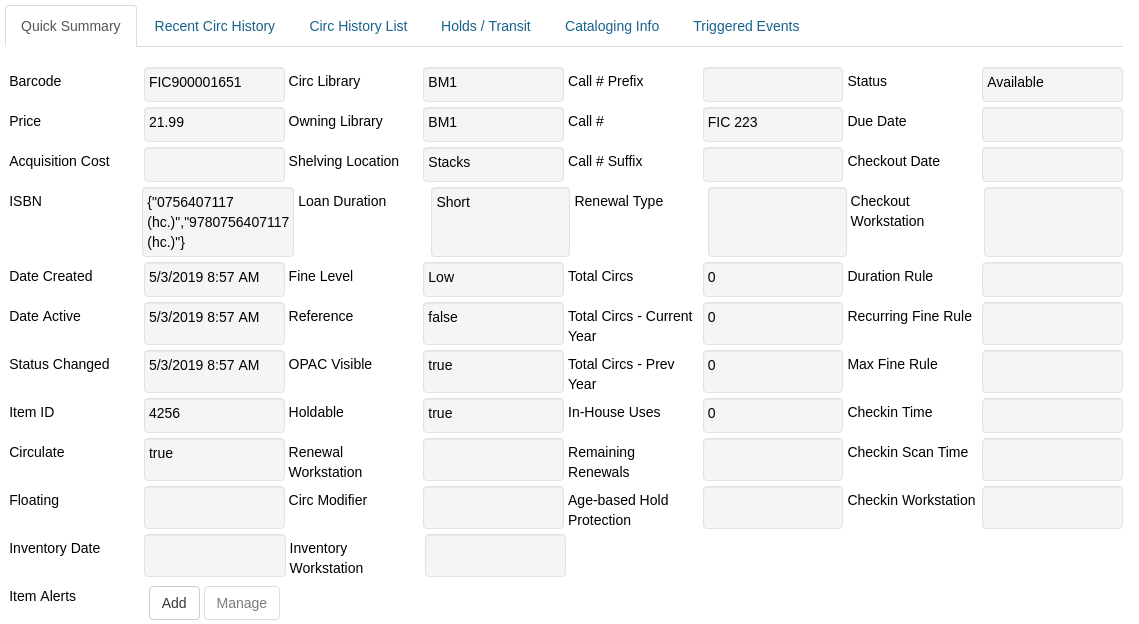
4) Click List View to go back.

If the item’s status is "Available", the displayed due date refers to the previous circulation’s due date.
Upload From File allows you to load multiple items saved in a file on your local computer. The file contains a list of the barcodes in text format. To ensure smooth uploading and further processing on the items, it is recommended that the list contains no more than 100 items.