 |  | |
| HomePrev | Part VII. Local Administration | Next |
|---|
Table of Contents
This feature enables you to view your recent searches as you perform them in the staff client. The number of searches that you can view is configurable. This feature is only available through the staff client; it is not available to patrons in the OPAC.
By default, ten searches will be saved as you search the staff client. If you want to change the number of saved searches, then you can configure the number of searches that you wish to save through the Library Settings Editor in the Admin module.
To configure the number of recent staff searches:
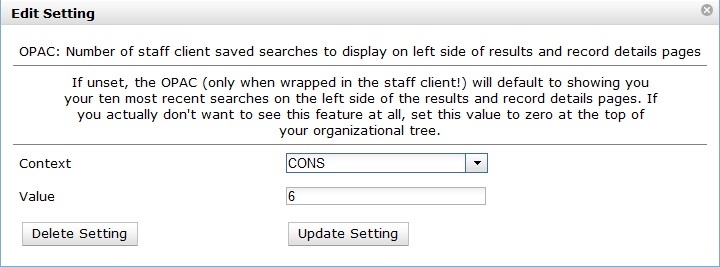
To retain this setting, the system administrator must restart the web server.
If you do not want to save any searches, then you can turn off this feature.
To deactivate this feature: