 |  | ||
| HomePrev | Part XI. Circulation | Next | |
|---|---|---|---|
Table of Contents
To search for a patron, select the Patron Search option from the toolbar, Search → Search for Patrons from the menu bar, or F4.
The Patron Search screen will display. The orientation of the search pane may be vertical or horizontal, depending on your library’s configuration. It will contain options to search on the following fields:
Use the options above the search fields to include patrons marked “inactive” in your search results or to limit results to patrons in a specific library branch or in a specific permission group.
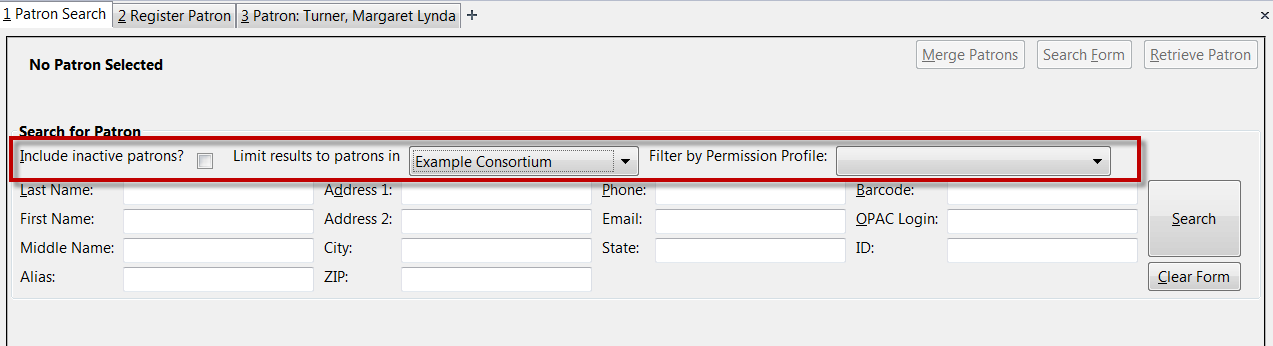
Once you have located the desired patron, highlight the entry for this patron in the results screen. A summary for this patron will display in place of the search fields.
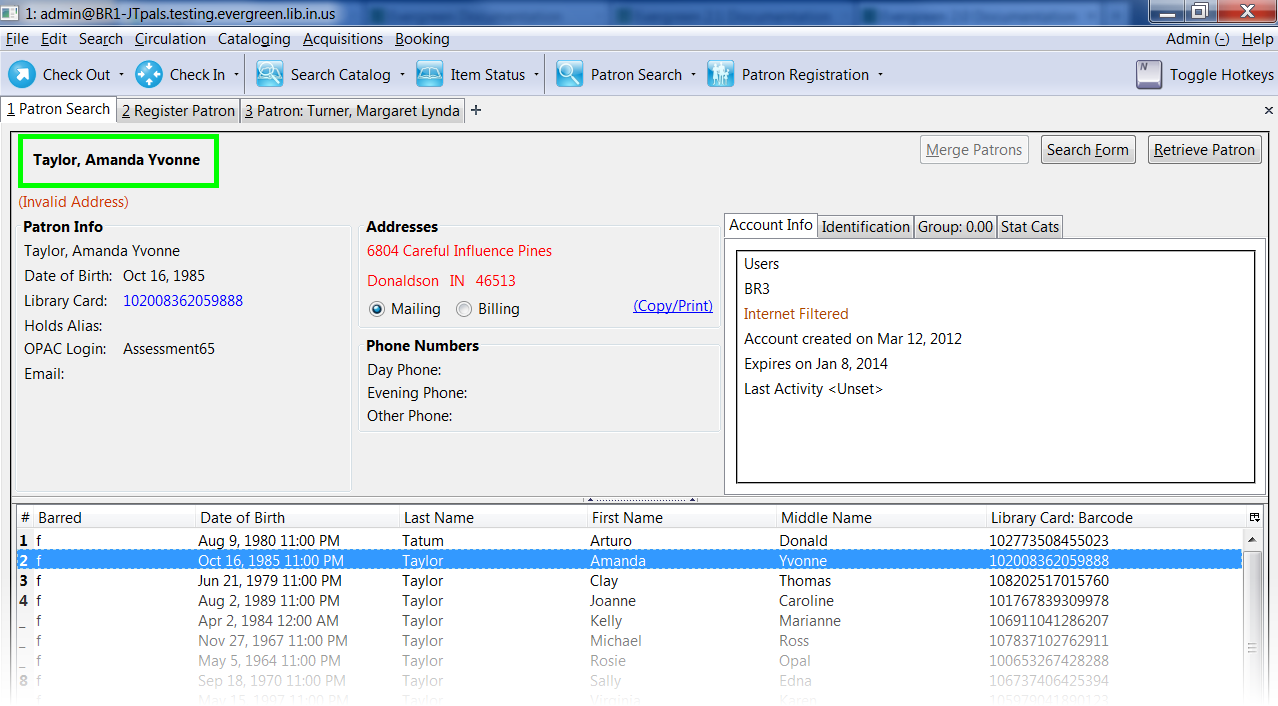
Use the Retrieve Patron button to retrieve the patron for circulation or editing.
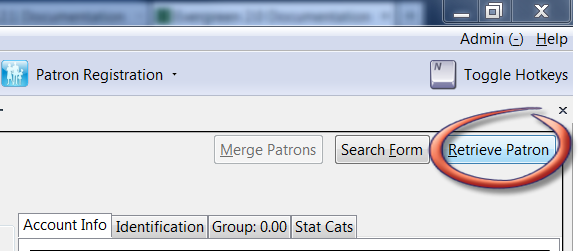
The Search Form button may be used to resume searching for patrons.