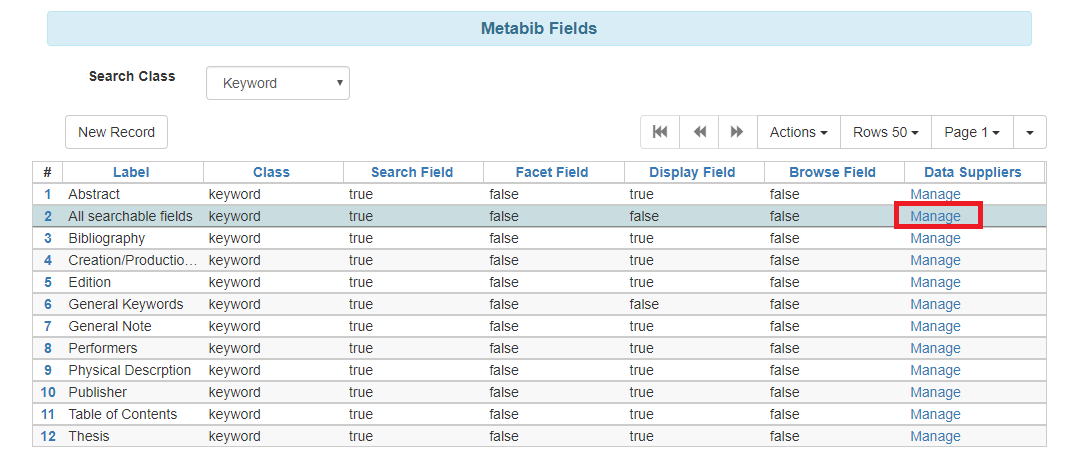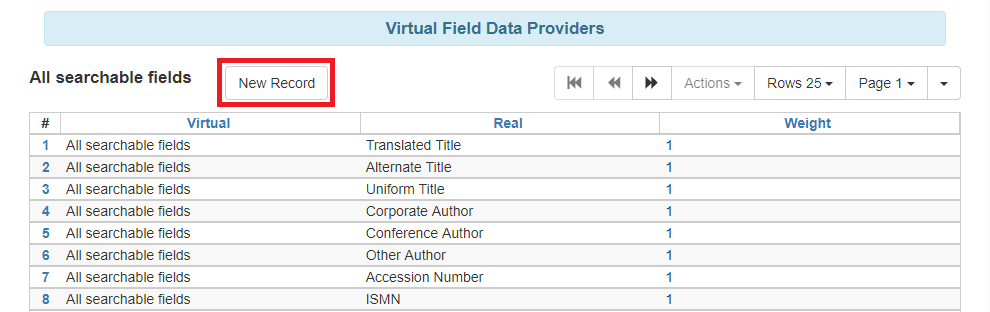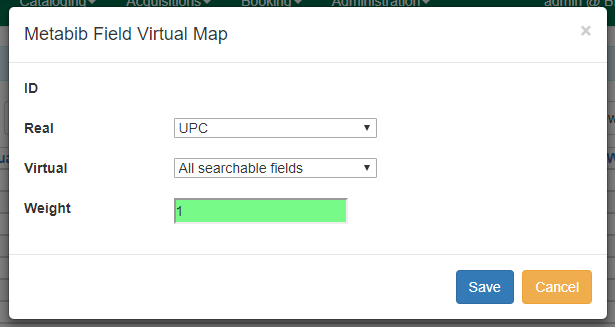Configuring Virtual Index Definitions
To configure a virtual index definition, go to Administration>Server Administration>MARC Search/Facet Fields.
-
This interface now has a Search Class filter that allows users to easily select which search class they want to view.
-
Next, locate the field for which you want to create a virtual index definition and click Manage under the column labeled Data Suppliers.
-
A new tab will open that contains the interface for configuring a virtual index definition. This interface can be used to map real index definitions for inclusion in the virtual index.
-
To create a mapping, click New Record. A modal called Metabib Field Virtual Map will appear.
-
Select the Real index definition and the Virtual index definition to which it should be mapped.
Assign a Weight to the mapping. This allows Evergreen to calculate the weight that should be applied to each field when searched using the virtual index.
-
The weight assigned to a field within a virtual index can be different than the weight assigned when searching that field directly. For example, the Title Proper field can have a weight of 2 when a user performs a Title search, but a weight of 5 when a user performs a Keyword search (using the virtual index). This can help move title matches on keyword searches higher up in the search results list.
-
Click Save.
-
Repeat steps 4-7 until all desired fields are mapped to the virtual index definition.
Note: A service restart is required after definitions and mapping are changed. Changes to weight only do not require a restart as they are calculated in real time.