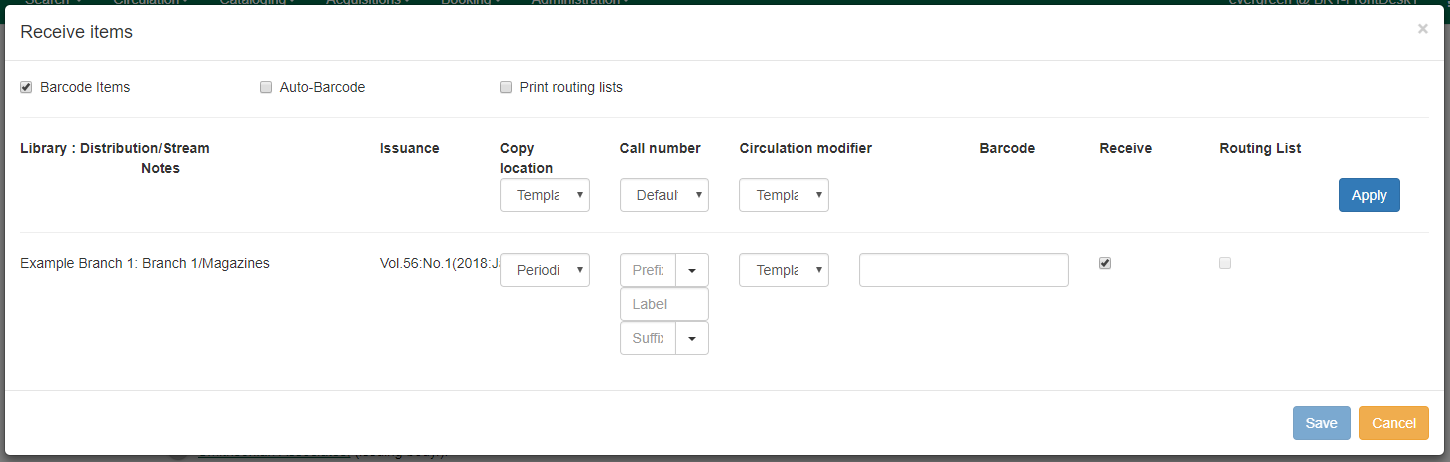Issues can be received through the Manage Issues tab or through the Quick Receive option located in the bibliographic record display. While receiving, staff can select if issues should be barcoded during receipt.
-
From a serials record in the catalog, go to Serials→Quick Receive.
-
A dialog box will appear. Select the Library and Subscription for which you are receiving issues from the drop down menu and click OK/Continue.
A Receive items dialog box will appear with the next expected issue.
To receive the item(s) and barcode them:
The Copy Location and Circulation Modifier will be pre-populated from the Receive Template associated with the Distribution. Changes can be made to the pre-populated information.
-
Note: Copy location, call number, and circulation modifier can be applied to multiple copies in batch using the batch modify.
-
Call Number: Enter a call number. Any item with a barcode must also have a call number.
-
Barcode: Scan in the barcode that will be affixed to the issue.
-
The box adjacent to Receive the issue will be checked by default.
-
Check the box adjacent to Routing List to print an existing routing list.
-
Click Save to receive the issue. The Status of the issue will update to "Received" and a Date Received will be recorded. The barcoded copy will now appear in the holdings area of the catalog and the Holdings Summary in the Issues Held tab in the catalog will reflect the newly received issue.
To receive the item(s) without barcoding them:
-
Uncheck the box adjacent to Barcode Items and click Save. The Holdings Summary in the Issues Held tab in the catalog will reflect the newly received issue.