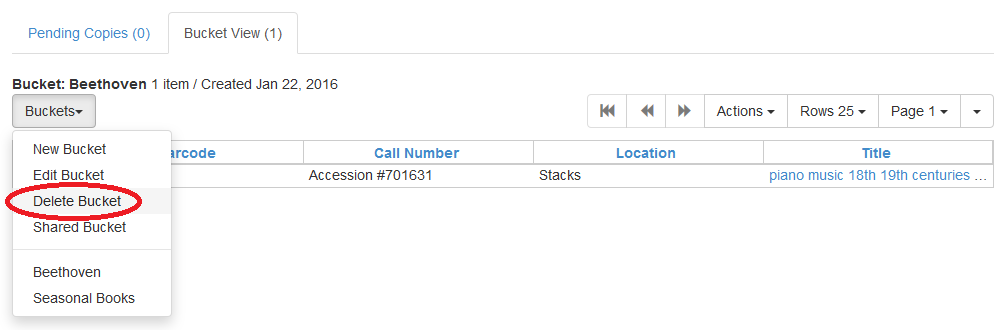|  | ||
| HomePrev | Part VI. Working with holdings data | Next | |
|---|---|---|---|
Table of Contents
Copy buckets are containers copy records can be put into to easily perform batch actions on. Copies stay in buckets until they are removed.
The Copy Bucket interface is accessed by going to Cataloguing → Copy Buckets.
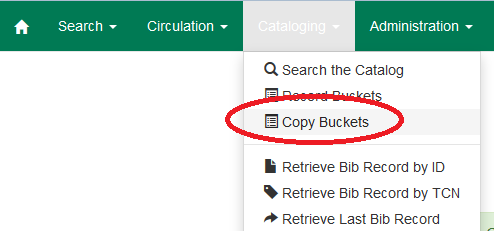
The words copy and item are used interchangeably in Evergreen.
Copy buckets can be created in the Copy Bucket interface as well as on the fly when adding copies to a bucket from a catalogue search or from within the Item Status interface. For information on creating buckets on the fly see Adding Copies to a Bucket (needs section ID).
In the Copy Bucket interface on the click Buckets in either the Pending Copies or Bucket View tab.

From the drop down menu select New Bucket.
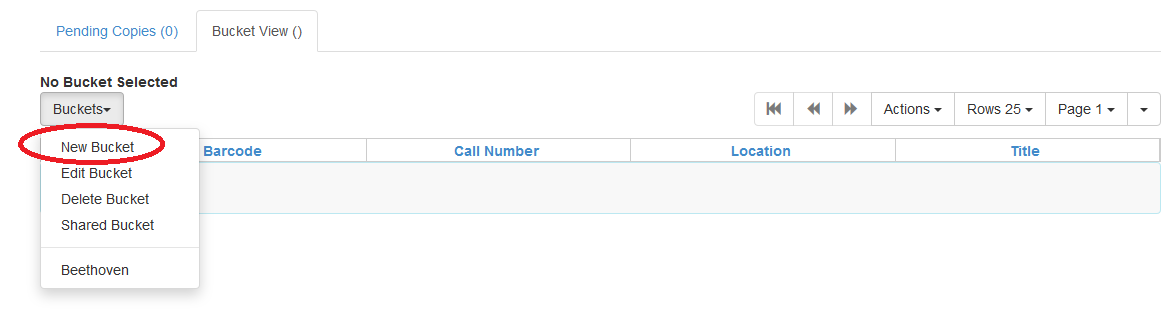
Enter a Name and a Description (optional) for your bucket and click Create Bucket.
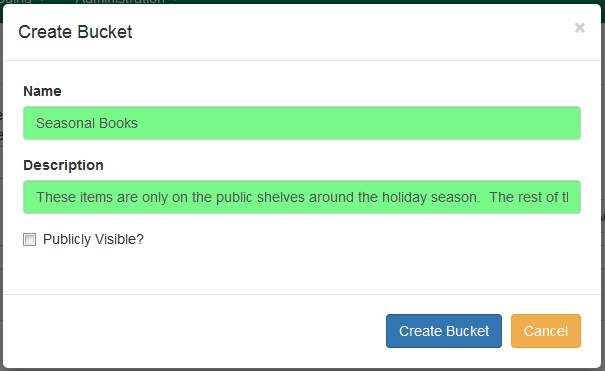
The bucket can also be set as Publicly Visible at this time.
The functionality for making buckets publicly visible does not appear to be in place at this time.
In the Copy Bucket interface click Buckets in either the Pending Copies or Bucket View tab.

From the drop down menu select Edit Bucket.
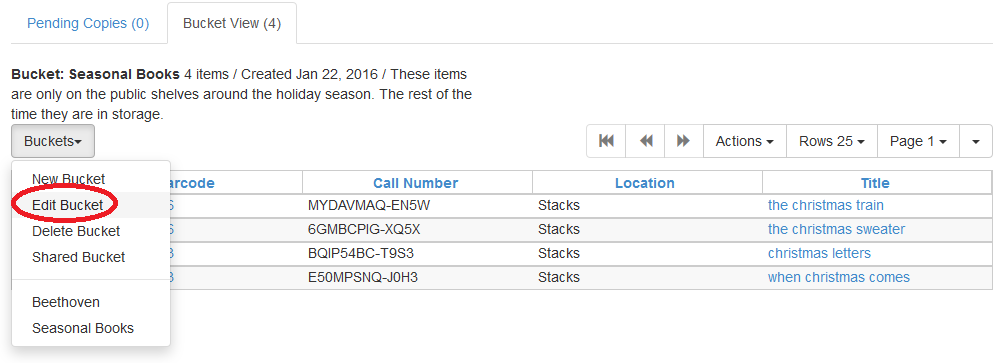
Update the desired information and click Apply Changes.
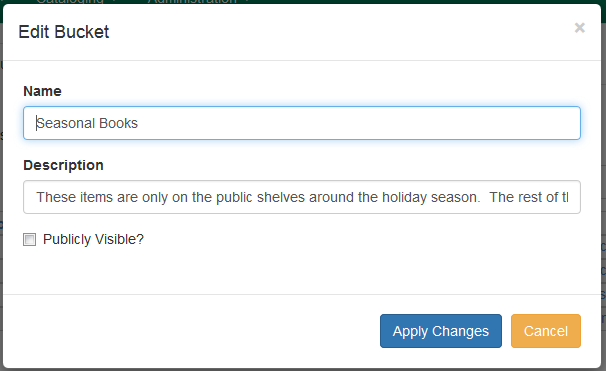
The functionality for making buckets publicly visible does not appear to be in place at this time.
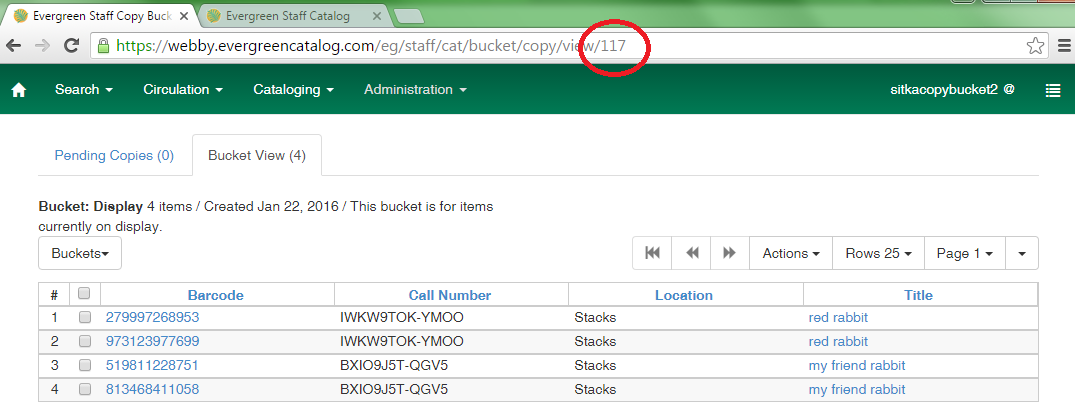
In the Copy Bucket interface click Buckets in either the Pending Copies or Bucket View tab.

From the drop down menu select Delete Bucket.