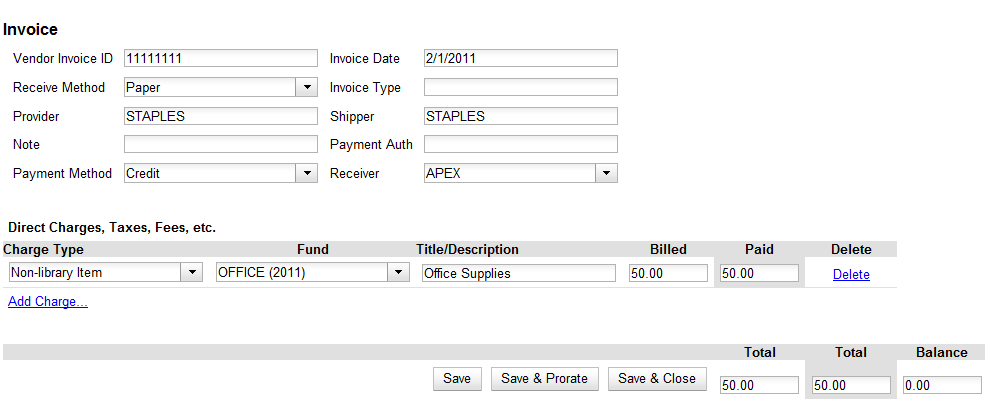|  | ||
| HomePrev | Part VIII. Invoices | Next | |
|---|---|---|---|
Table of Contents
You can add specific line items to an invoice from the PO or acquisitions search results screen. You can also search for relevant line items from within the invoice interface. In addition, you can add all line items from an entire Purchase order to an invoice or you can create a blanket invoice for items that are not attached to a purchase order.
You can create a blanket invoice for purchases that are not attached to a purchase order.
Select a charge type from the drop-down menu.
New charge types can be added via Administration → Acquisitions Administration → Invoice Item Types.