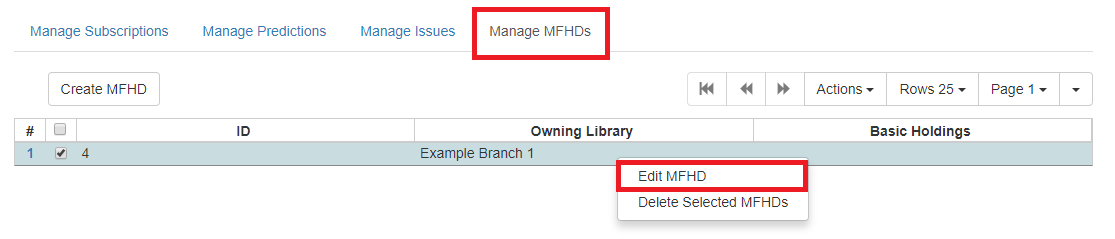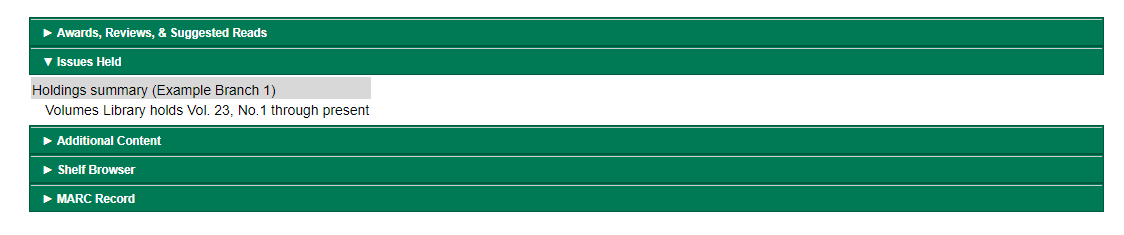MARC Format for Holdings Display (MFHD)
Evergreen users can create, edit and delete their own MFHD.
To create a MFHD record:
-
From a serials record in the catalog, go to Serials→Manage MFHDs. This will bring you to the Manage MFHD tab within the serials module.
-
Click Create MFHD.
-
A Create new MFHD dialog box will appear. Select the library for which you are creating the MFHD record and click Create.
-
The MFHD record will appear in the list. Go to Actions→Edit MFHD or right-click on the row and select Edit MFHD from the drop down menu.
-
The MARC Editor will appear. Modify the MFHD record as needed and click Save.
-
The Textual Holdings statement will appear in the Issues Held tab in the catalog.
-
Open a serial record, go to Serials → MFHD Record → Manage MFHDs and select the appropriate MFHD.
-
Go to Actions or right-click on the MFHD and select Edit MFHD.
-
The MARC Editor will appear. Modify the MFHD record as needed and click Save.
-
Open a serial record, go to Serials → MFHD Record → Manage MFHDs and select the appropriate MFHD.
-
Go to Actions or right-click on the MFHD and select Delete Selected MFHDs.
-
Click OK/Continue to delete the record.