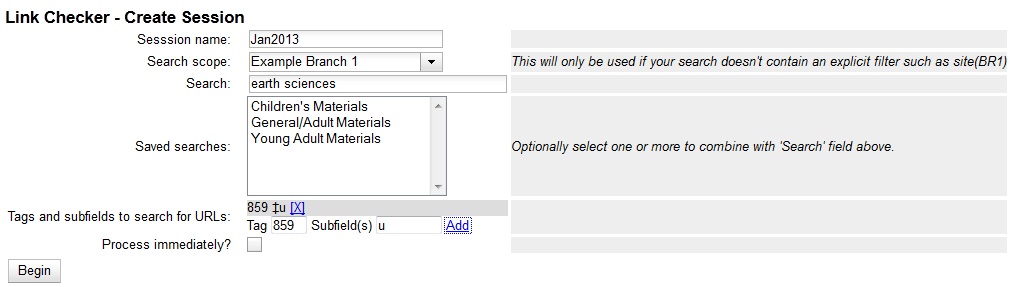The Link Checker enables you to verify the validity of URLs stored in MARC records.
The ability to verify URLs would benefit locations with large electronic resource collections.
Search for MARC records that contain URLs that you want to verify.
-
Click Cataloging → Link Checker.
-
Click New Link Checker Session.
-
Create a session name. Note that each session must have a unique name.
-
Select a search scope from the drop down menu. Records that would be retrieved by searching
Example Branch 1 (BR1) in an OPAC search would also be retrieved here. For example,
a record that describes an electronic resource with a URL in the 856 $u and an org unit code,
such as BR1, in the 856 $9, would be retrieved by a search of relevant keywords. Also, records
that contain a URL without the $9 subfield, but also have physical copies at BR1, would be
retrieved. Note that you can skip this step if you enter the org unit code of the location
that you want to search in the Search field.
-
Enter search terms to retrieve records with URLs that you want to verify. You can also add
a location filter, such as BR1.
-
You may further limit your search by selecting a saved search. Saved searches are filters made
up of specific criteria, such as shelving location or audience. Adding a saved search to your
keyword search will narrow your search for records with URLs. This step is optional.
-
Enter tags and subfields that contain URLs in the appropriate boxes. Click Add after you enter
the data in the fields. You can add multiple tags and subfields by repeating this process. Evergreen
will search for records that match your search terms, and then, from the set that it retrieves, it
will extract any URLs from all of the tag/subfield locations you have specified for the session.
-
To view and manually verify the URLs that Evergreen retrieves, leave the Process Immediately button
unchecked. If you want Evergreen to automatically verify the URLs that it retrieves, then check the box to Process Immediately.
-
Click Begin to process your search.