 |  | |
| HomePrev | Chapter 50. Managing Offline Transactions | Next |
|---|
If you had previous exported your offline transactions you can upload them for processing.
To import transactions:
Exceptions are problems that were encountered during processing. For example, a mis-scanned patron barcode, an open circulation, or an item that was not checked in before it was checked out to another patron would all be listed as exceptions. Those transactions causing exceptions might not be loaded into Evergreen database. Staff should examine the exceptions and take necessary action.
These are a few notes about possible exceptions. It is not an all-inclusive list.
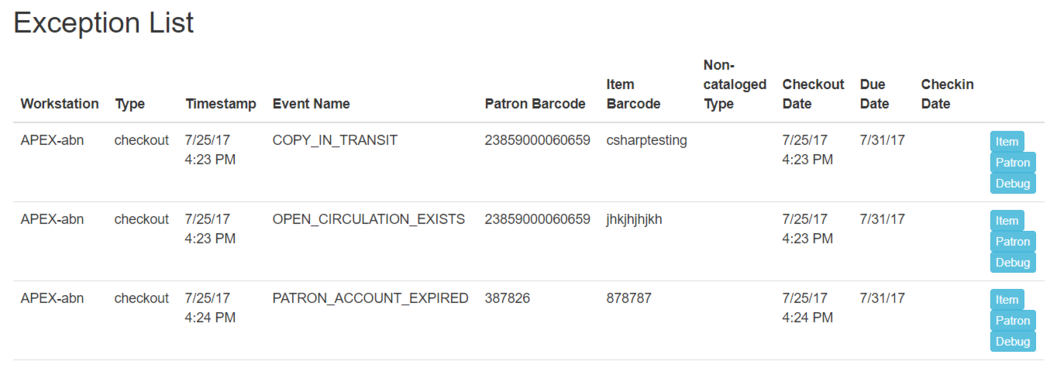
At the right side of each exception are buttons for Item, Patron, and Debug. Clicking the Item button will retrieve the associated item in a new browser window. Clicking on the Patron button will retrieve the associated patron in a new browser window. Clicking the Debug button will result in a modal with detailed debugging information.
Common event names in the Exceptions List include:
ROUTE-ITEM - Indicates the book should be routed to another branch or library system. You’ll need to find the book and re-check it in while online to get the Transit Slip to print.
COPY_STATUS_LOST - Indicates a book previously marked as lost was found and checked in. You will need to find the book and re-check it in while online to correctly clear it from the patron’s account.
CIRC_CLAIMS_RETURNED - Indicates a book previously marked as claimed-returned was found and checked in. You will need to find the book and re-check it in while online to correctly clear it from the patron’s account.
ASSET_COPY_NOT_FOUND - Indicates the item barcode was mis-scanned/mis-typed.
ACTOR_CARD_NOT_FOUND - Indicates the patron’s library barcode was mis-scanned, mis-typed, or nonexistent.
OPEN_CIRCULATION_EXISTS - Indicates a book was checked out that had never been checked in.
MAX_RENEWALS_REACHED - Indicates the item has already been renewed the maximum times allowed. Note that if the staff member processing the offline transaction set has the MAX_RENEWALS_REACHED.override permission at the appropriate level, the system will automatically override the error and will allow the renewal.