 |  | |
| HomePrev | Part VII. Local Administration | Next |
|---|
This is where you configure your statistical categories (stat cats). Stat cats are a way to save and report on additional information that doesn’t fit elsewhere in Evergreen’s default records. It is possible to have stat cats for copies or patrons.
Copy Statistical Categories
Copy stat cats appear in the Holdings Editor. You might use copy stat cats to track books you have bought from a specific vendor, or donations.
An example of the Create a new statistical category controls for copies:
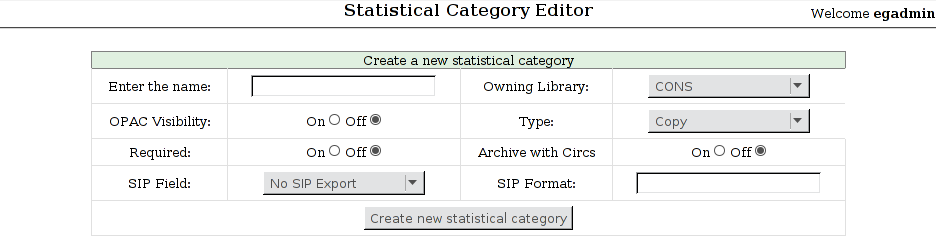
Some sample copy stat cats:
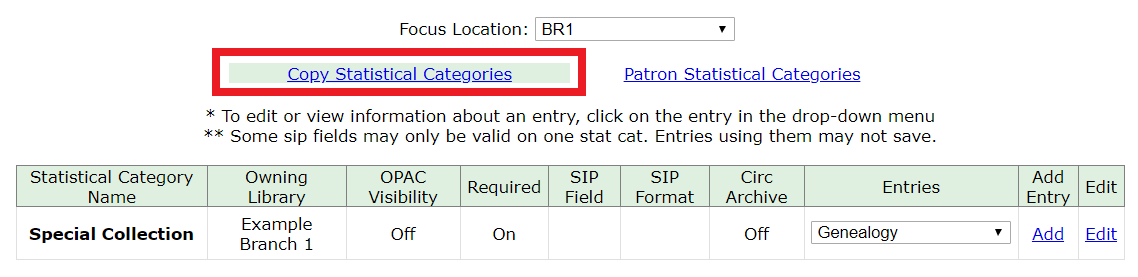
To add an entry, select Add. Due to a known bug, individual entries for stat cats cannot be edited in the web client.
Stat cats can be edited or deleted by clicking on Edit.
This is how the copy stat cats appear in the Holdings Editor:
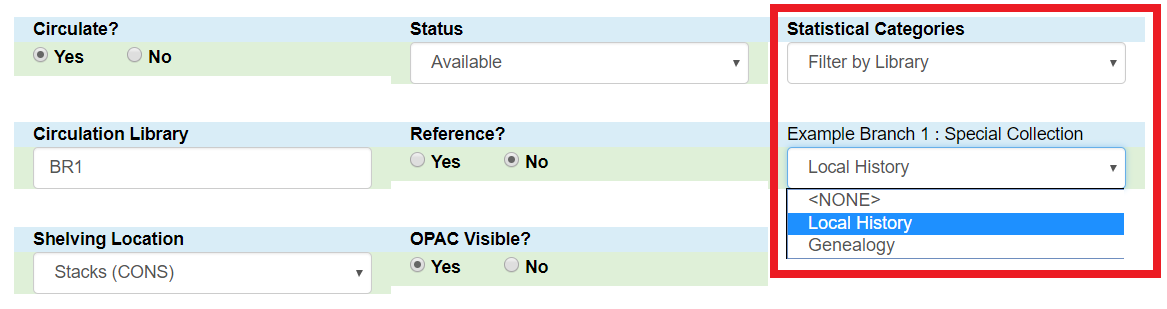
You can use the Filter by Library selector to display copy stat cats owned by a particular library:

Patron Statistical Categories
Patron stat cats can be used to keep track of information such as a patron’s school affiliation, membership in a group like the Friends of the Library, or patron preferences. They appear in the fourth section of the Patron Registration or Edit Patron screen, under the label Statistical Categories.
An example of the Create a new statistical category controls for patrons:
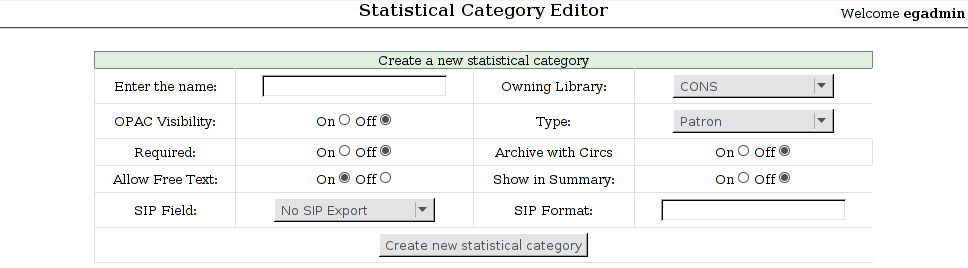
If you make a category required and also disallow free text, make sure that you populate an entry list for the category so that the user may select a value. Failure to do so will result in an unsubmittable patron registration/edit form!
Some sample patron stat cats:
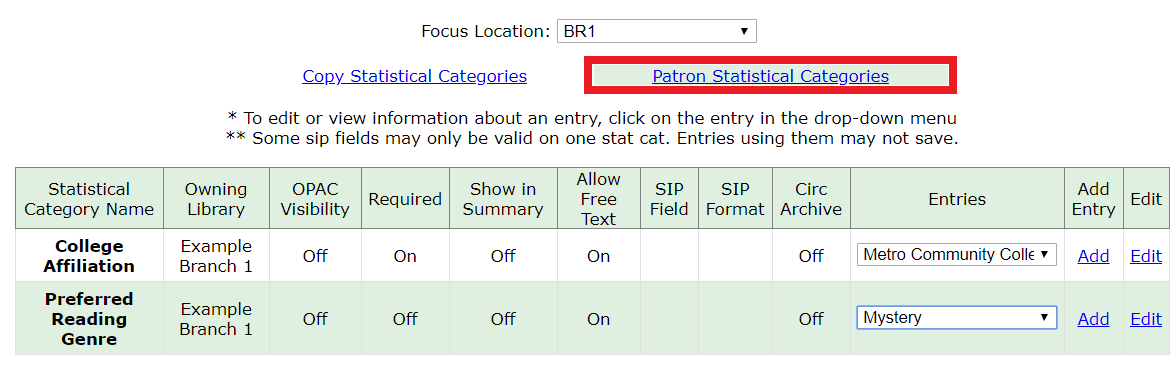
To add an entry, click on Add in the category row under the Add Entry column:

Stat cats can be edited or deleted by clicking on Edit.
Due to a known bug, individual entries for stat cats cannot be edited in the web client.
An organizational unit (consortium, library system branch library, sub library, etc.) may create their own categories and entries, or supplement categories defined by a higher-level org unit with their own entries.
An entry can be set as the default entry for a category and for an org unit. If an entry is set as the default, it will be automatically selected in the patron edit screen, provided no other value has been previously set for the patron. Only one default may be set per category for any given org unit.
Lower-level org unit defaults override defaults set for higher-level org units; but in the absence of a default set for a given org unit, the nearest parent org unit default will be selected.
Default entries for the focus location org unit are marked with an asterisk in the entry dropdowns.
This is how patron stat cats appear in the patron registration/edit screen:
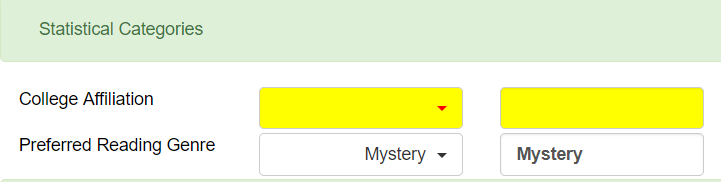
The yellow highlight denotes a stat cat that is required, and you will not be allowed to save or create a patron unless a value is entered.
To remove a stat cat value, select the text in the right-hand box and use your keyboard’s backspace or delete key.