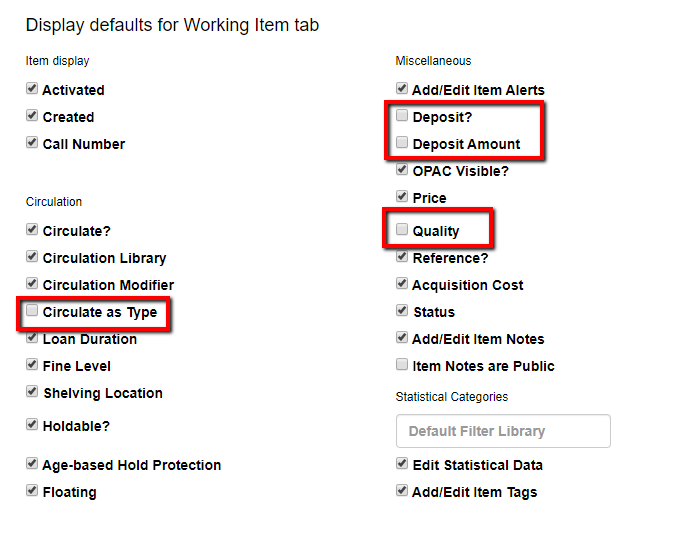|  | |
| HomePrev | Chapter 103. Using the Holdings Editor | Next |
|---|
A user may hide specific fields in the holdings editor if these fields are not used for cataloging in their organization. Hiding fields that are not used by your organization helps to reduce confusion among staff and also declutters the holdings editor screen.
To hide one or more fields from the holdings editor:
Retrieve the record.
You can retrieve records in many ways, including:
In the Holdings Editor, select the Defaults tab.
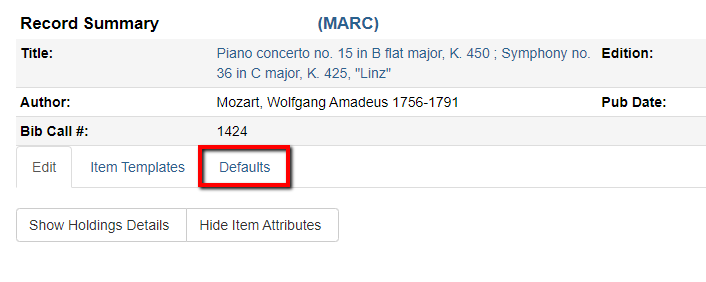
On the Defaults tab, uncheck the boxes for the field(s) that you wish to hide. It is not necessary to save this screen; changes are saved automatically.