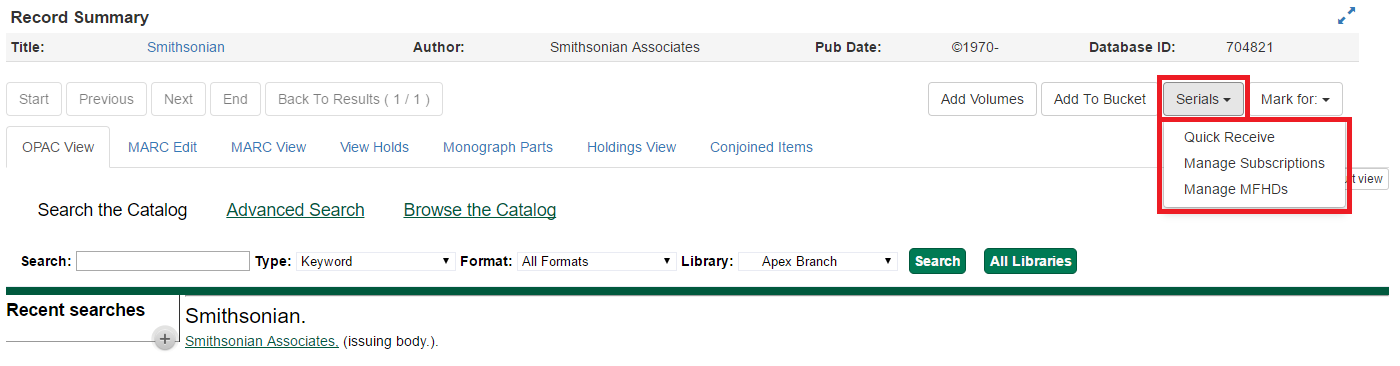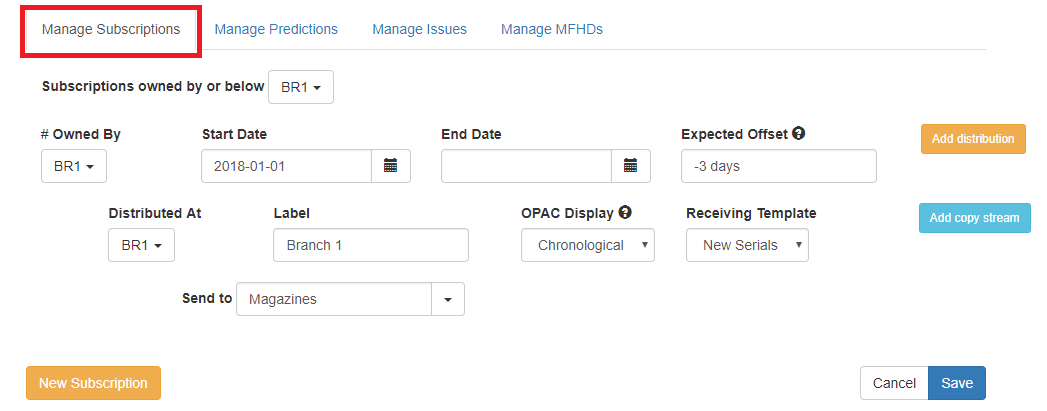Chapter 114. Serials Module
The Serials Module can be used to create subscriptions, distributions, streams, and prediction patterns. As well as to generate predictions and receive issues as they come in to the library.
To access the Serials Module, go to a serials record in the catalog, and click on Serials→Manage Subscriptions. This will open the serials interface for that particular record. In this interface you can:
-
Create and manage subscriptions
-
Create and manage predictions
-
Create and manage issues
-
Create and manage MFHDs
-
From a bibliographic record, go to Serials→Manage Subscriptions, view the Manage Subscriptions tab.
Within the Manage Subscriptions tab, create a new subscription by clicking New Subscription. The subscription editor will appear:
-
Select the Owning Library for the subscription. The owning library indicates the organizational unit(s) whose staff can use this subscription. The rule of parental inheritance applies to this list. For example, if a system is made the owner of a subscription, then users, with appropriate permissions, at the branches within the system could also use this subscription. This field is required.
-
Enter the date that the subscription begins in the _Start Dat_e field. This field is required.
-
An End Date for the subscription may also be entered, but it is not required.
-
Optionally, enter an Expected Offset. This is the difference between the nominal publishing date of an issue and the date that you expect to receive your copy. For example, if an issue is published the first day of each month, but you receive the copy two days prior to the publication date, then enter "-2 days" into this field.
Next, create a Distribution for the subscription by selecting the Library for the distribution. Distributions identify the branches that will receive copies of a serial.
-
Note: If the Owning Library of the subscription was set at the branch level, the Library will be the same as the Owning Library. If the Owning Library of the subscription was set at the system level, the Library will be set to the holdings library.
-
Enter a Label for the distribution. It may be useful to identify the branch to which you are distributing these issues in this field. This field is not publicly visible and only appears when an item is received. There are no limits on the number of characters that can be entered in this field.
-
Select the preferred OPAC Display for holdings: Chronological or Enumeration.
-
Select the Receiving Template that will be applied to items as they are received. The receiving templates are configured in Administration→Serials Administration→Serial Copy Templates.
-
Next, create a Stream by assigning a label to the stream in the Send to field. The stream indicates the number of copies that should be sent to the distribution library. You can click Add copy stream if the library will receive multiple copies of the serial.
-
After the subscription, distribution, and copy information is configured, click Save and go to the Manage Predictions tab to create the prediction pattern that will be used to generate predictions for this title.
Note
After creating a subscription, you can use the Actions menu to take a variety of actions with the subscription, such as adding Subscription or Distribution Notes, linking it to an MFHD record, or creating routing lists.