 |  | ||
| HomePrev | Chapter 128. Offline Circulation | Next | |
|---|---|---|---|
While logged in and still online, you may download an Offline Block List. This will locally store a list of all patrons with blocks at the time of the download. If this list is present, the Offline Circulation interface will check transactions against this list.
To download the block list, navigate to Circulation → Offline Circulation and click the Download Block List button in the top-right of the screen.
If you attempt a checkout or a renewal for a patron on the block list, you will get a modal informing you that the patron has penalties. Click the Allow button to override this and proceed with the transaction. Click the Reject button to cancel the checkout or renewal.
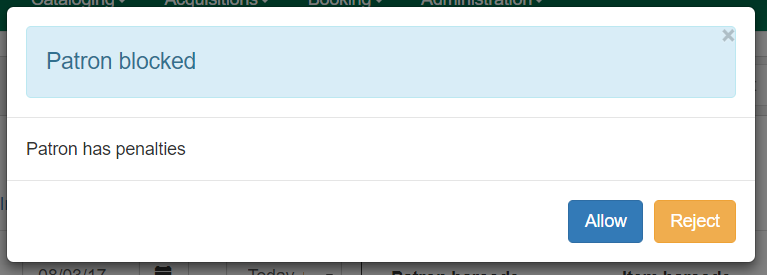
If you anticipate a multi-day closing or if you plan to process your offline transactions at a different workstation, you will want to export your offline transactions.
To export transactions while you are offline, navigate to Circulation → Offline Circulation and click Export Transactions in the top-right of the screen. This will save a file entitled pending.xacts to your browser’s default download location. If you will be processing these transactions on another workstation, move this file to an external device like a thumb drive.
To export transactions while you are logged in, navigate to Circulation → Offline Circulation and click on the Session Management tab. Click on the Export Transactions button to generate the pending.xacts file as above. If you wish, you can at this point click Clear Transactions to clear the list of pending transactions.
Once connectivity is restored, navigate back to your Evergreen Login Page. You will see a message telling you that there are unprocessed Offline Transactions waiting for upload.
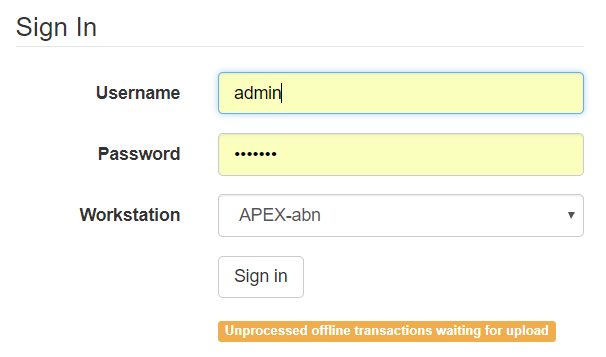
Sign in and navigate to Circulation → Offline Circulation. Since you are logged in, you will now see a Session Management tab to the left of the Register Patron tab. The Session Management tab includes Pending Transactions and Offline Sessions.
In the Pending Transactions tab you will see a list of all transactions recorded on that browser.
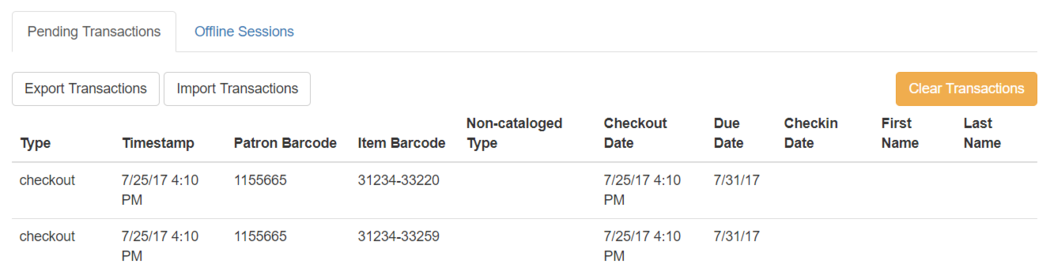
If you click Clear Transactions, you will be prompted with a warning.
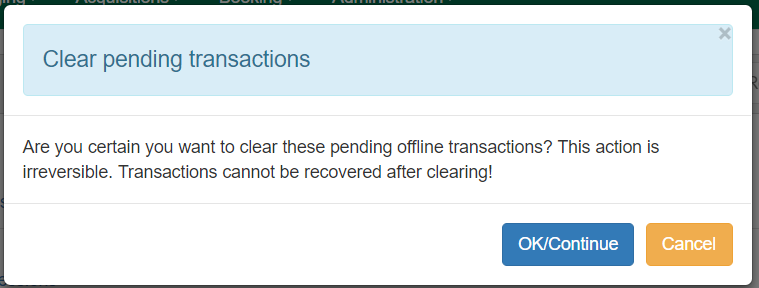
If you are processing transactions right away and from the same browser you recorded them in, follow the steps below:
Enter a descriptive name for your session in the modal and click OK/Continue to proceed. You will see your new session at the top of the Session List. The Session List may be sorted ascending or descending by clicking on one of the following column headers: Organization, Created By, Description, Date Created, or Date Completed. The default sort is descending by Date Created.
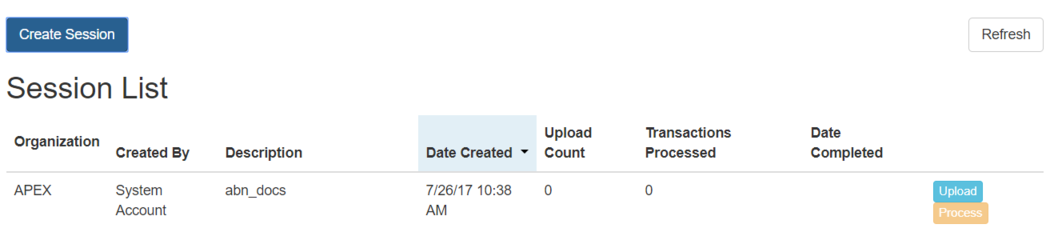
Click Process to process the offline transactions. Click Refresh to see the processing progress. Once all transactions are processed the Date Completed column will be updated.

If you had previous exported your offline transactions you can upload them for processing.
To import transactions:
Exceptions are problems that were encountered during processing. For example, a mis-scanned patron barcode, an open circulation, or an item that was not checked in before it was checked out to another patron would all be listed as exceptions. Those transactions causing exceptions might not be loaded into Evergreen database. Staff should examine the exceptions and take necessary action.
These are a few notes about possible exceptions. It is not an all-inclusive list.
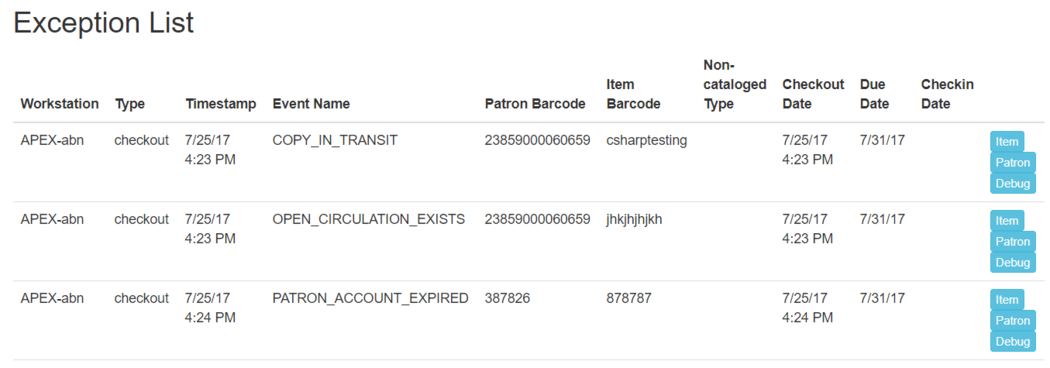
At the right side of each exception are buttons for Item, Patron, and Debug. Clicking the Item button will retrieve the associated item in a new browser window. Clicking on the Patron button will retrieve the associated patron in a new browser window. Clicking the Debug button will result in a modal with detailed debugging information.
Common event names in the Exceptions List include:
ROUTE-ITEM - Indicates the book should be routed to another branch or library system. You’ll need to find the book and re-check it in while online to get the Transit Slip to print.
COPY_STATUS_LOST - Indicates a book previously marked as lost was found and checked in. You will need to find the book and re-check it in while online to correctly clear it from the patron’s account.
CIRC_CLAIMS_RETURNED - Indicates a book previously marked as claimed-returned was found and checked in. You will need to find the book and re-check it in while online to correctly clear it from the patron’s account.
ASSET_COPY_NOT_FOUND - Indicates the item barcode was mis-scanned/mis-typed.
ACTOR_CARD_NOT_FOUND - Indicates the patron’s library barcode was mis-scanned, mis-typed, or nonexistent.
OPEN_CIRCULATION_EXISTS - Indicates a book was checked out that had never been checked in.
MAX_RENEWALS_REACHED - Indicates the item has already been renewed the maximum times allowed. Note that if the staff member processing the offline transaction set has the MAX_RENEWALS_REACHED.override permission at the appropriate level, the system will automatically override the error and will allow the renewal.