 |  | ||
| HomePrev | Chapter 14. 3.2.0 New Features | Next | |
|---|---|---|---|
The legacy XUL staff client is no longer supported in Evergreen 3.2.x and the server-side installation no longer supports a direct connection by a version XUL client by default. All users of Evergreen 3.2.x are strongly urged to complete their switch to the web staff client as part of upgrading to 3.2.x.
Evergreen administrators who for some reason continue to wish
to deploy the XUL staff client can do so at their risk by
supplying STAFF_CLIENT_STAMP_ID during the make install step
and using make_release to create installers for the staff client.
However, no community support will be provided for the XUL client.
In some cases, it is useful to have the ability to reorder permission, or to make only specific groups available in the permission group selector for specific Org Units. An interface has been made available to allow this.
Permission Group Display Entries can be reordered, added, or removed via Administration → Local Admin → Permission Tree Display Entries. Select the Org Unit you wish to edit the entries in.
Entries may be added using the Add functionality, creating entries based on permission groups that have not been added to the tree for the Org Unit you wish to add them to.
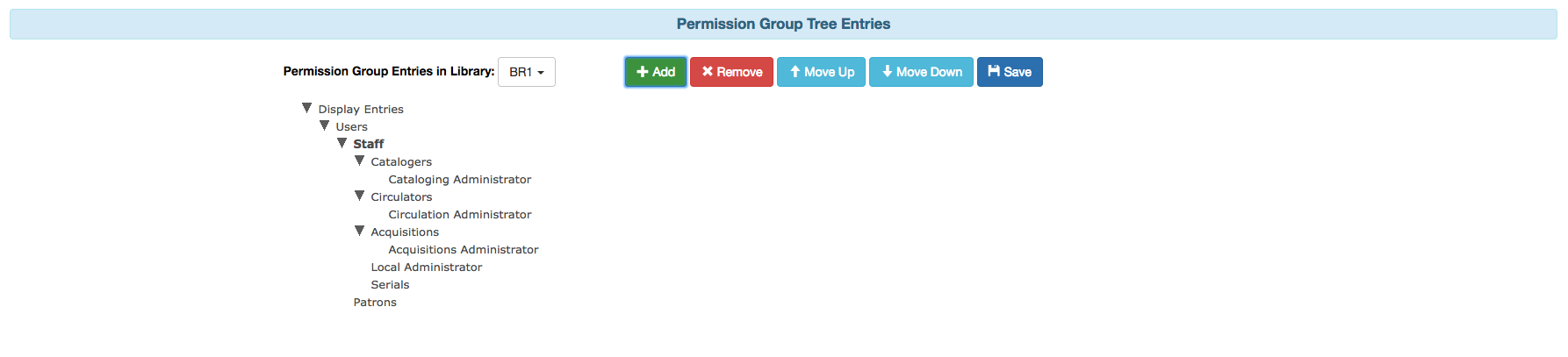
Moving an entry will shift its position up or down in the patron profile selector for a given Org Unit.
You may only move up or down entries that have sibling entries.
If you want a particular Org Unit to not have access to specific entries, you may remove an entry. Removing an entry will remove it from view. The entry will be removed from the database.
You may add entries from permission groups that are not currently reflected in the permission group tree. This is useful for moving entries to different parents, or making them root entries.
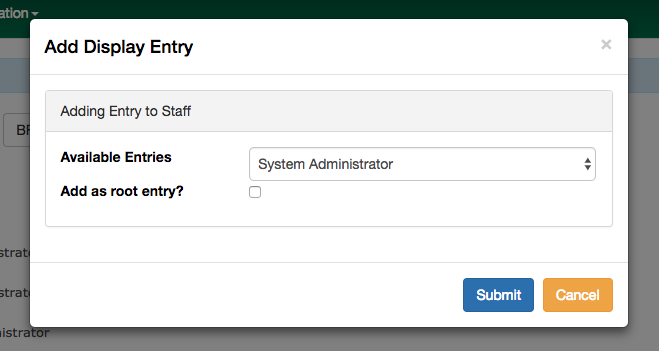
Browser client settings and preferences that should persist over time are now stored as settings on the server. This allows settings to follow users and workstations and reduces problems associated with losing settings as a result of clearing browser data.
The browser client honors setting values stored as user settings, workstation settings, and org unit settings, depending on which setting types are locally configured.
Read-only settings are useful for defining values that staff can use but not modify. For example, admins may wish to prevent users from locally modifying the grid configuration for a given interface so it remains consistent for all users.
A setting is read-only when an org unit setting type exists (regardless of whether a value is applied) and no user or workstation setting type exists.
There’s a new "Server Workstation Prefs" tab to the stored preferences workstation admin interface. From here, users can view which preferences are stored as server-stored workstation preferences and delete select values.
A new permission APPLY_WORKSTATION_SETTING has been added to control who may apply values to workstation settings. Use something like the following to apply the permission to all staff accounts (mileage may vary):
INSERT INTO permission.grp_perm_map (grp, perm, depth)
VALUES (
(SELECT id FROM permission.grp_tree WHERE name = 'Staff'), -- name may vary
(SELECT id FROM permission.perm_list WHERE code = 'APPLY_WORKSTATION_SETTING'),
0 -- or 1, 2, etc.
);Workstation setting types matching values previously stored in the browser (via localStorage or Hatch) are created as part of this feature. During upgrade, admins should consider whether any of these new setting types should be transferred to user and/or org unit settings instead. Setting type changes can be made at any time, but when a setting type is deleted all of its data is deleted, so a change in type means re-applying the settings in the browser client.
Values stored in the browser will automatically migrate to server settings as each setting is accessed in the browser client. Once migrated, the in-browser copies are deleted.
If a setting type does not exist where the browser expects one, the value is stored in-browser instead and a warning is issued in the console.
Terminology has been updated in the staff client so that we consistently use the same name to describe the same thing. The following updates have been made: