 |  | ||
| HomePrev | Chapter 128. Offline Circulation | Next | |
|---|---|---|---|
To checkin items in Offline Circulation:
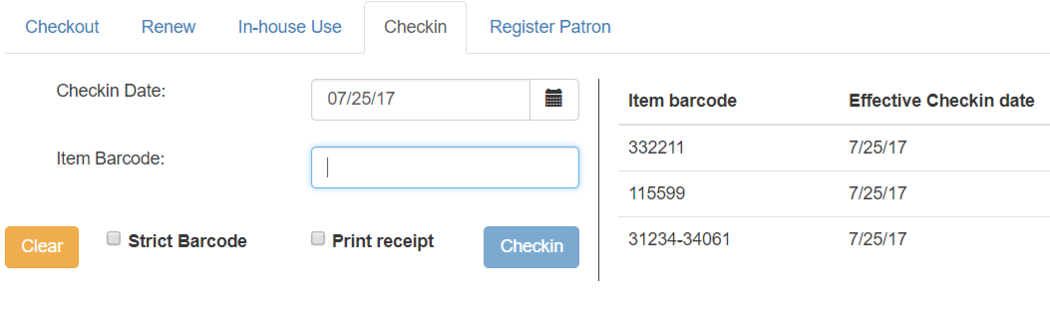
Note that existing pre-cataloged items can be checked in through the Offline interface, but they will generate an entry in the Exceptions list when offline transactions are uploaded and processed.
Items targeted for holds will be captured for their holds when the offline transactions are uploaded and processed; however, there will be no indication in the Exceptions list about this unless the item is also transiting.