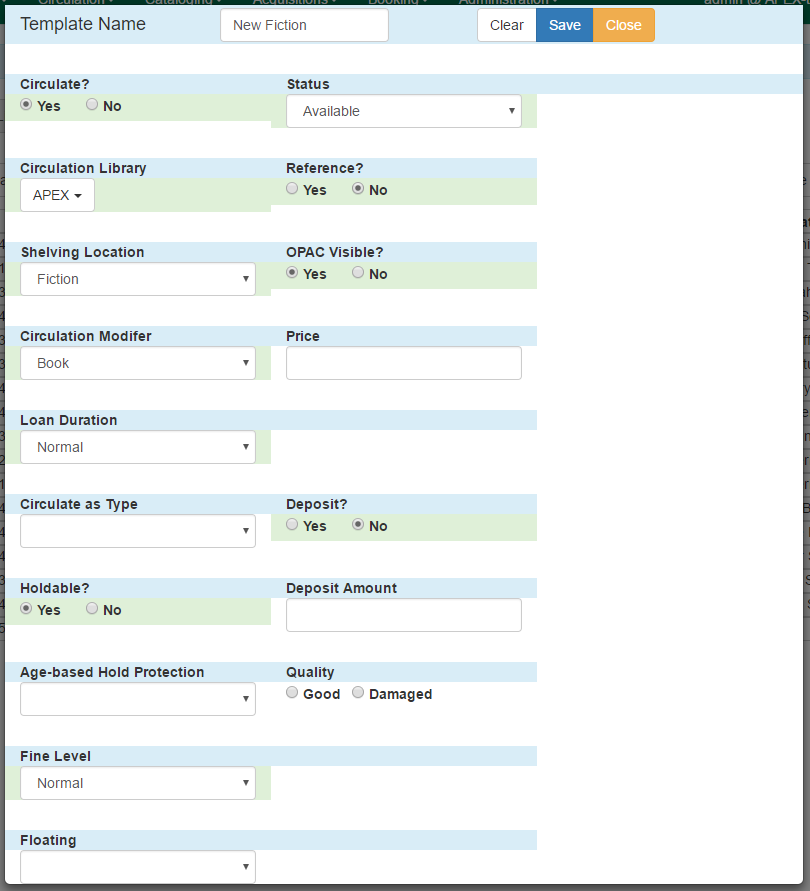Serials copy templates enable you to specify item attributes that should be applied by default to copies of serials. Serials copy templates are associated with distributions in a subscription and are applied when serials copies are received. Serial copy templates can also be used as a binding template to apply specific item attributes to copies that are being bound together.
Creating a Serial Copy Template
To create a serial copy template, go to Administration→Serials Administration→Serial Copy Templates:
-
Click Create Template in the upper-right hand corner. A dialog box will appear.
Within the dialog box assign the template a Template Name and set any item attributes that you want in the template:
-
Circulate?: indicate if the items can circulate.
-
Circulation Library: Select the circulation library from the drop down menu.
-
Shelving Location: Select the shelving location for the item from the drop down menu. This menu is populated from the locations created in Admin→Local Administration→Copy Locations Editor.
-
Circulation Modifier: Select the circulation modifier for the item from the drop down menu. This menu is populated from the modifiers created in Admin→Server Administration→Circulation Modifiers.
-
Loan Duration: Select a loan duration from the drop down menu. This menu is populated from the loan durations created in Admin→Server Administration→Circulation Duration Rules. This field is required.
-
Circulate as Type: Select a Type of record from the drop down menu if you want to control circulation based on the Type fixed field in the MARC bibliographic record. Most libraries choose to control circulation based on Circulation Modifier instead of Circulate as Type in Evergreen.
-
Holdable?: Yes or No-- indicate if holds can be placed on the items.
-
Age-based Hold Protection: Select a rule from the drop down menu. Age-based hold protection allows you to control the extent to which an item can circulate after it has been received. For example, you may want to protect new copies of a serial so that only patrons who check out the item at your branch can use it.
-
Fine Level: Select a fine level from the drop down menu. This menu is populated from the fine levels created in Admin→Server Administration→Circulation Recurring Fine Rules. This field is required.
-
Floating: Select a Floating policy from the drop down menu if the items belong to a floating collection.
-
Status: Select a copy status from the Status drop down menu. This menu is populated from the statuses created in Admin → Server Administration → Copy Statuses.
-
Reference?: Yes or No-- indicate if the item is a reference item.
-
OPAC Visible?: Yes or No-- indicate if the item should be visible in the OPAC.
-
Price: Enter the price of the item.
-
Deposit?: Yes or No-- indicate if patrons must place a deposit on the copy before they can use it.
-
Deposit Amount: Enter a Deposit Amount if patrons must place a deposit on the copy before they can use it.
-
Quality: Good or Damaged-- indicate the physical condition of the item.
-
Click Save.
-
The new serial copy template will now appear in the list of templates.
Modifying a Serial Copy Template
To modify a Serial Copy Template:
-
Select the template to modify by checking the box for the template or clicking anywhere on the template row. Go to Actions→Edit Template or right-click on the template row and select Edit Template.
-
The dialog box will appear. Make any changes to the item attributes and click Save.
Deleting a Serial Copy Template
To delete a Serial Copy Template:
-
Select the template to modify by checking the box for the template or clicking anywhere on the template row.
-
Go to Actions→Delete Template or right-click on the template row and select Delete Template.
Note
Serials copy templates that are being used by subscriptions cannot be deleted.