 |  | ||
| HomePrev | Part X. Serials | Next | |
|---|---|---|---|
Routing lists enable you to designate specific users and/or departments that serial items need to be routed to upon receiving.
Create a Routing List
To create a routing list for a subscription, go to the Manage Subscriptions tab for a serials record, select the subscription from the list and go to Actions→Additional Routing, or right-click and select Additional Routing. A dialog box will appear where you can create the routing list.
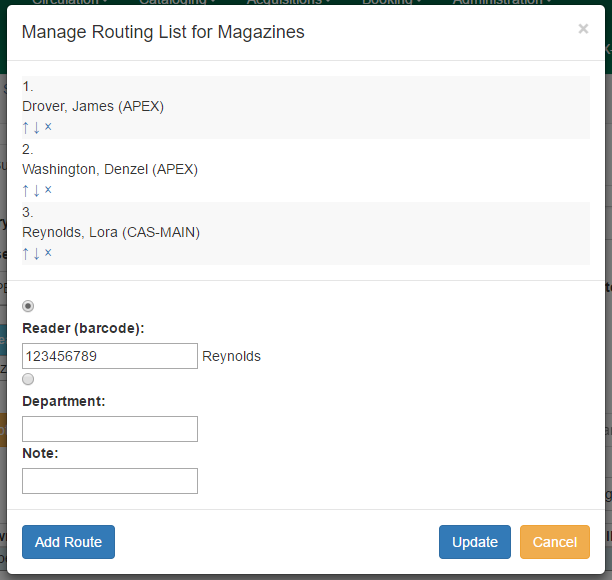
Routing lists can be printed as items are received (see the documentation on Receiving for more information). They can also be printed directly from the Manage Issues tab in a subscription by selecting the item(s) and going to Actions→Print routing lists or right-clicking on the item(s) and selecting Print routing lists from the menu.