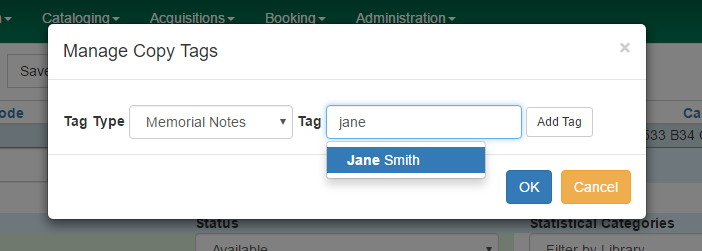|  | ||
| HomePrev | Part IX. Cataloging | Next | |
|---|---|---|---|
Table of Contents
Copy Tags allow staff to apply custom, pre-defined labels or tags to items. Copy tags are visible in the public catalog and are searchable in both the staff client and public catalog based on configuration. This feature was designed to be used for Digital Bookplates to attach donation or memorial information to items, but may be used for broader purposes to tag items.
Copy tags can be created ahead of time in the Administration module (See the Administration section of this documentation for more information.) and then applied to copies or they can be created on the fly during the cataloging process.
Copy Tags can be added to existing copies or to new copies as they are cataloged. To add a copy tag:
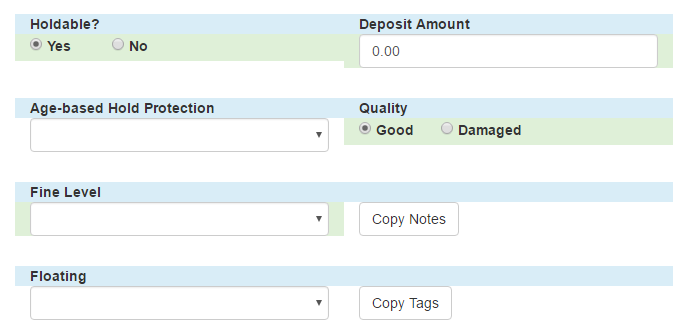
Select the Tag Type from the drop down menu and start typing in the Tag field to bring up tag suggestions from the existing copy tags. Select the tag and click Add Tag, then click OK.