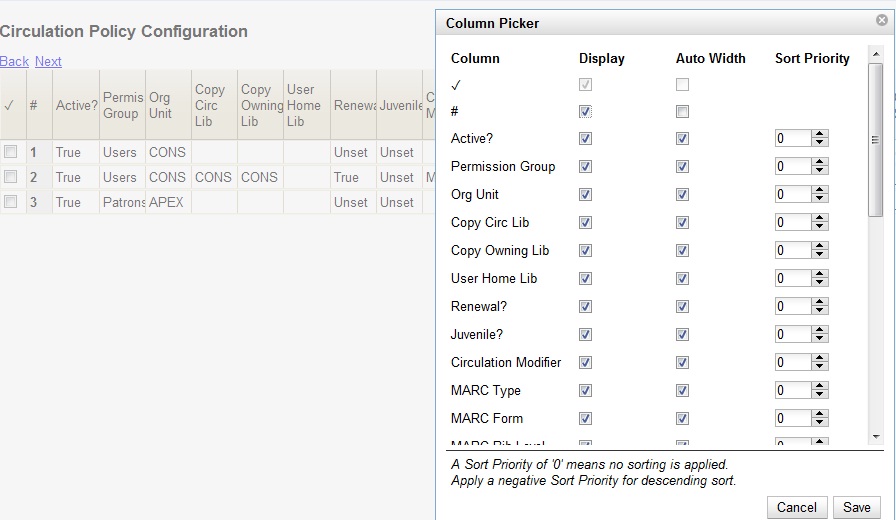Sorting Circulation Policies
You want to sort the display of circulation policies in your staff client.
-
Click Administration → Local Administration → Circulation Policies.
-
Right click on any column header.
A pop-up box appears.
-
Check the Display box if you want to display a column in the staff client.
-
Check the Auto Width box if you want the width of the columns to adjust to fit the staff client.
Select a sort priority.
-
A sort priority of "0" indicates that no sorting has been applied. Columns will display in their default order.
-
A sort priority of "1" indicates that ascending sorting should be applied to this column first. Subsequent sorts will be applied as you continue to enter increasing numbers.
-
A sort priority of "-1" indicates that descending sorting should be applied to this column.
-
Click Save. The circulation policies will now sort according to your selections each time that you log into the staff client.