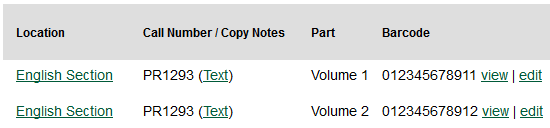|  | ||
| HomePrev | Part IX. Cataloging | Next | |
|---|---|---|---|
Table of Contents
Monograph Parts enables you to differentiate between parts of monographs or other multi-part items. This feature enables catalogers to describe items more precisely by labeling the parts of an item. For example, catalogers might identify the parts of a monograph or the discs of a DVD set. This feature also allows patrons more flexibility when placing holds on multi-part items. A patron could place a hold on a specific disc of a DVD set if they want to access a specific season or episode rather than an entire series.
Four new permissions are used by this functionality: CREATE_MONOGRAPH_PART, UPDATE_MONOGRAPH_PART, DELETE_MONOGRAPH_PART and MAP_MONOGRAPH_PART. These permissions should be assigned at the consortial level to those groups or users that will make use of the features described below.
To add a monograph part to an existing record in the catalog:
Click Actions for this Record → Manage Parts
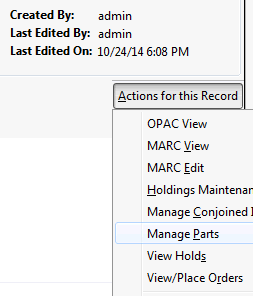
Enter the label that you want to appear to the user in the catalog, and click Save. This will create a list of monograph parts from which you can choose when you create a volume and copy.
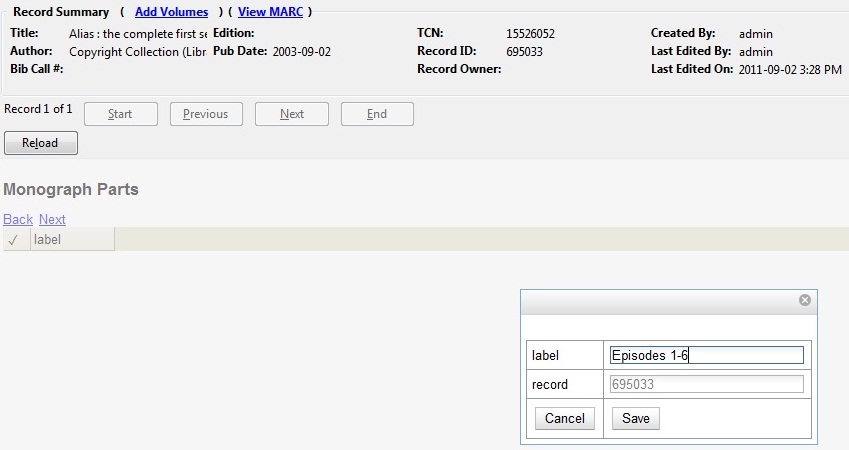
Add a volume and copy. To add a volume and copy to your workstation library, click the Add Volumes link in the Record Summary at the top of the bibliographic record, or click Actions for this Record → Add Volumes.
To add a volume and copy to your workstation library or other libraries, click Actions for this Record → Holdings Maintenance → Add Volumes.
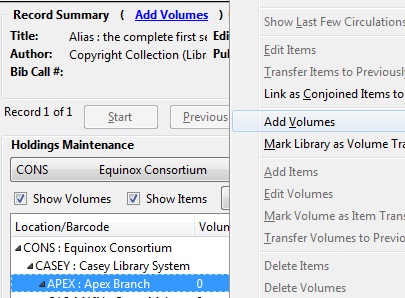
Apply a template to the copies, or edit fields in the Copy Editor.
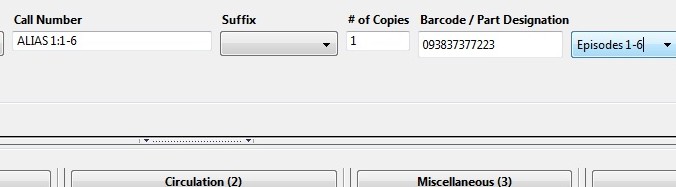
The Holdings Maintenance screen will refresh to demonstrate the addition of the part information. These fields also appear in the OPAC View.