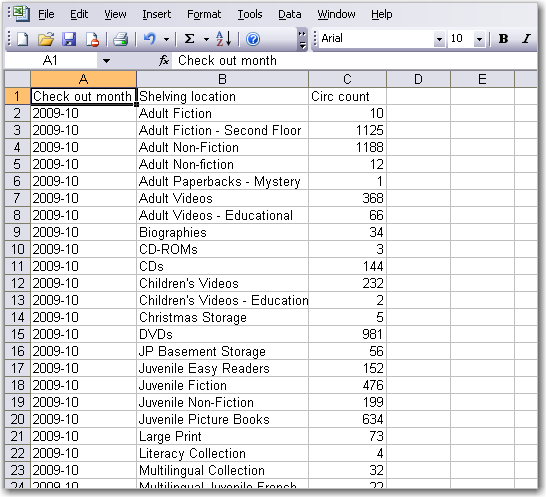|  | ||
| HomePrev | Part XI. Reports | Next | |
|---|---|---|---|
When a report runs Evergreen sends an email with a link to the output to the address defined in the report. Output is also stored in the specified Output folder and will remain there until manually deleted.
Click on Output to expand the folder. Select Circulation (where you just saved the circulation report output).
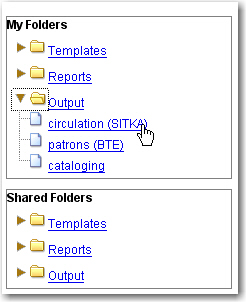
View report output is the default selection in the dropdown menu. Select Recurring Monthly Circ by Location by clicking the checkbox and click Submit.
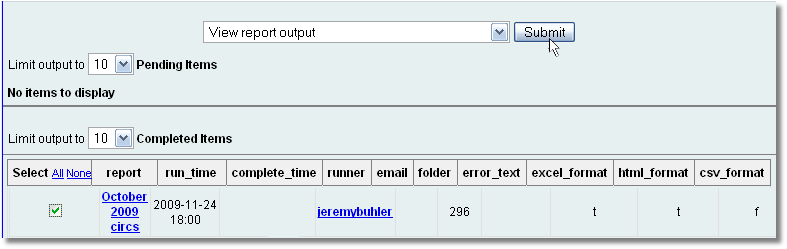
Tabular output looks like this:
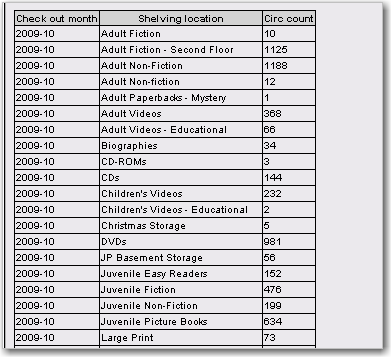
If you want to manipulate, filter or graph this data, Excel output would be more useful. Excel output will generate a ".xlsx" file. Excel output looks like this in Excel: