 |  | ||
| HomePrev | Chapter 33. Logging in to Evergreen | Next | |
|---|---|---|---|
To have preset tabs waiting when Evergreen opens you will need to modify the Evergreen shortcut on your desktop.
First, you need to copy your shortcut. There are a couple of ways to do this.
Right-mouse click and drag icon; upon release select Create Shortcut Here.
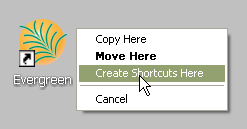
Right-mouse click icon, select Send to, and select Desktop (create shortcut).
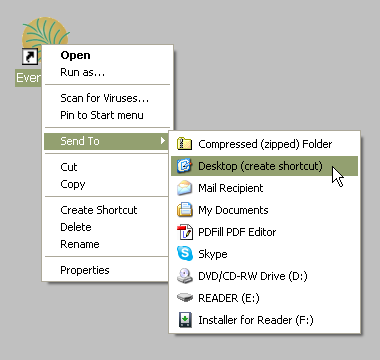
Right-mouse click the new shortcut and select Properties.
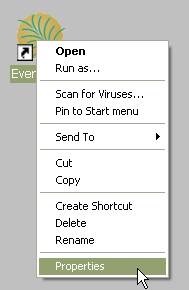
Listed in the Target box you will see something like the following path surrounded by quotation marks: "C:\Program Files\Evergreen Staff Client MVLC\evergreen.exe"
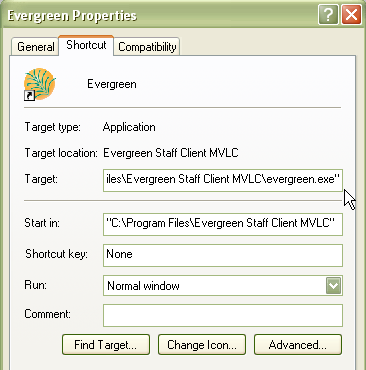
Place your cursor after the ending quotation mark. Enter a space after the last quotation mark and then enter the tab code from the list below. Add multiple tabs with a space separating them.
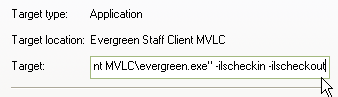
For Example, to have Checkout, Checkin, Catalog Search, and a blank tab preset: "C:\Program Files\Evergreen Staff Client MVLC\evergreen.exe" -ilscheckout -ilscheckin -ilsurl XUL_OPAC_WRAPPER -ilstab . The following options are available:
-ILSlogin : Opens the login page