 |  | |
| HomePrev | Chapter 45. SMS Text Messaging | Next |
|---|
You can search the catalog for an item, and, after retrieving results for the item, click a hyperlink to send the copy location in a text message.
Login to your account in the OPAC. NOTE: If you have disabled the setting that requires patron login, then you do not have to login to their accounts to send text messages. See Administrative Setup for more information.
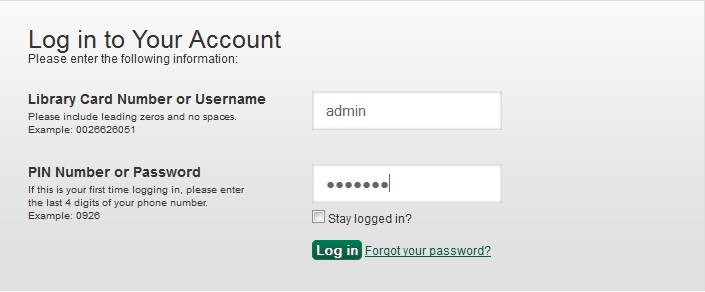
Click the Text link adjacent to the call number.
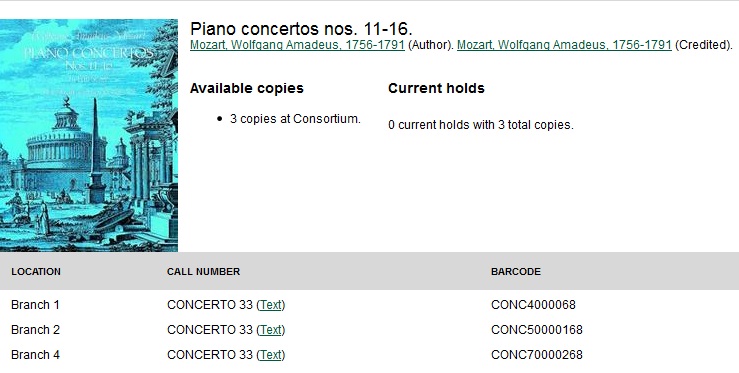
The text of the SMS Text Message appears.
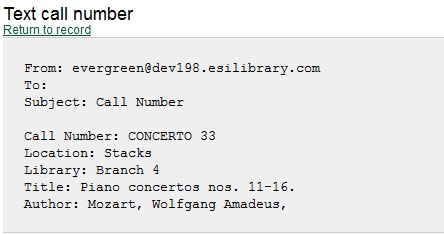
Enter a phone number.
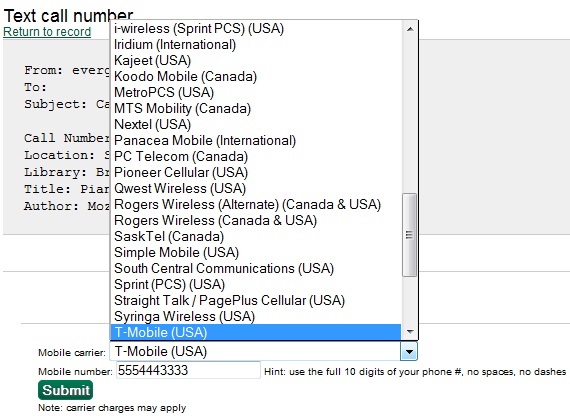
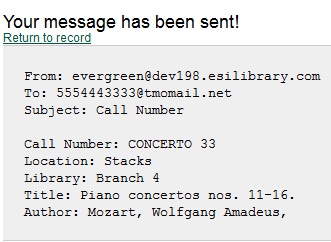
Permissions to use this Feature
ADMIN_SMS_CARRIER - Enables users to add/create/delete SMS Carrier entries.