 |  | |
| HomePrev | Chapter 61. Alternate Serial Control View | Next |
|---|---|---|
Distributions indicate the branches that should receive copies of a serial. Distributions work together with streams to indicate the number of copies that should be sent to each branch.
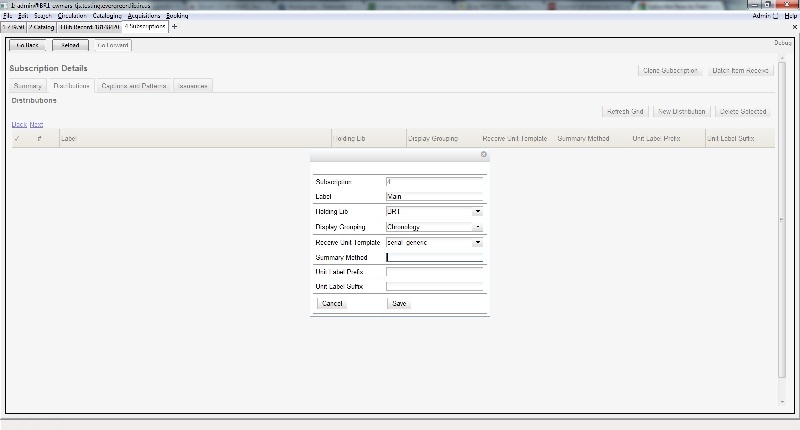
Select a copy template from the Receive Unit Template drop down menu. This menu is populated with the copy templates that you created in Copy Template Editor.
Label, Holding Library, and Receive Unit Template are required fields in the new distribution pop up box.