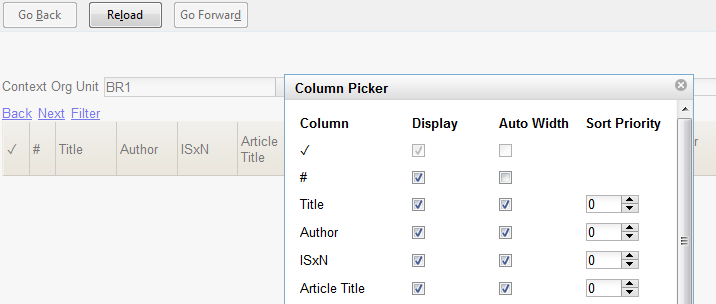|  | ||
| HomePrev | Part V. Using the Browser Staff Client | Next | |
|---|---|---|---|
From many screens and lists, you can click on the column picker drop-down menu to change which columns are displayed.
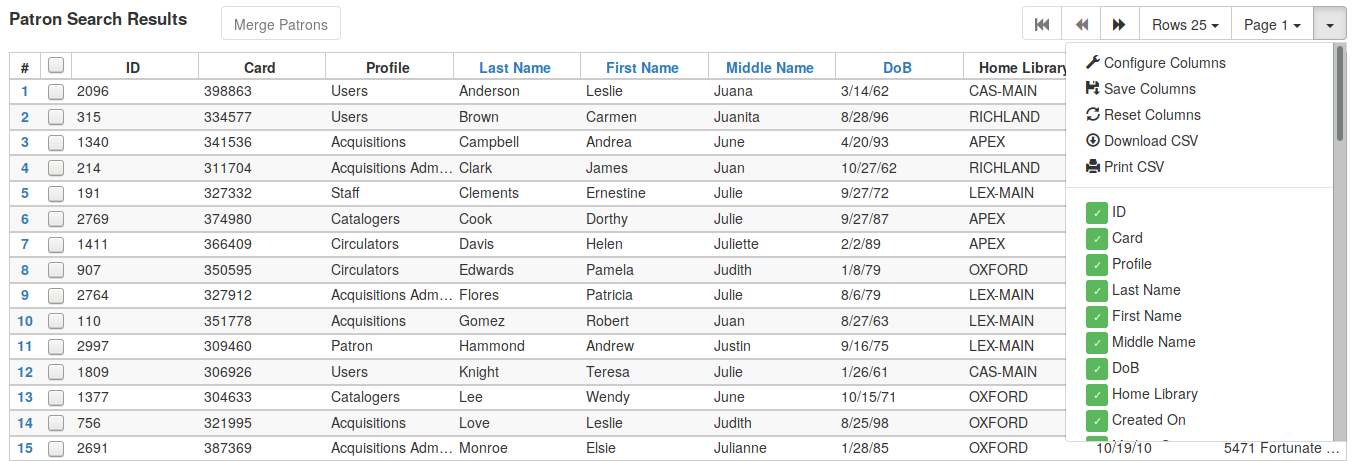
When data are displayed in columns, you can add new columns, remove them, and change the display width. After customizing the display you may save your changes for future sessions under that login by choosing Save Columns from the drop-down menu. Some libraries use generic accounts and for those who do, staff need to be aware that their changes will be visible to anybody who uses the same staff account.

Some lists have a different design, and some of them can also be customized. Simply right-click the header row of any of the columns, and the column picker will appear. When you are finished customizing the display, scroll to the bottom of the Column Picker window and click Save.