 |  | ||
| HomePrev | Part IX. Cataloging | Next | |
|---|---|---|---|
Table of Contents
You can use the MARC Editor to edit MARC fields, sub-fields, and indicators.
Select viewing and editing options, if desired.
Make changes as desired.
To work with the data in a tag or indicator, click or Tab into the required field. Right click to view valid tags or indicators.
You can navigate the MARC Editor using keyboard shortcuts. Click Help to see the shortcut menu from within the MARC Editor.
You can edit parts of the leader and the 008 field in the MARC Editor via the fixed field editor box displayed above the MARC record.
OPAC icons for text, moving pictures and sound rely on correct MARC coding in the leader, 007, and 008, as do OPAC search filters such as publication date, item type, or target audience.
The MARC Fixed Field Editor provides suggested values for select fixed fields based on the record type being edited. Users can right-click on the value control for a fixed field and choose the appropriate value from the menu options. The Evergreen database contains information from the Library of Congress’s MARC 21 format standards that includes possible values for select fixed fields. The right-click context menu options are available for fixed fields whose values are already stored in the database. For the fixed fields that do not already contain possible values in the database, the user will see the basic clipboard operation options (such as cut, copy, paste, etc.).
To Access the MARC Fixed Field Editor Right-Click Context Menu Options:
Right-click on the value control for the fixed field that needs to be edited.
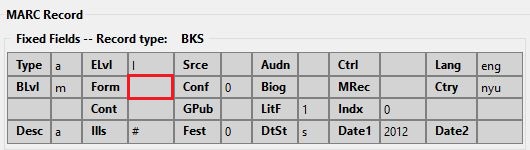
Select the appropriate value for the fixed field from the menu options.
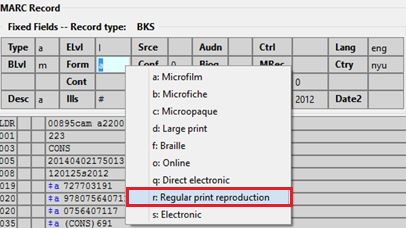
Changing the values in the fixed fields will also update the appropriate position in the Leader or 008 Field and other applicable fields (such as the 006 Field).
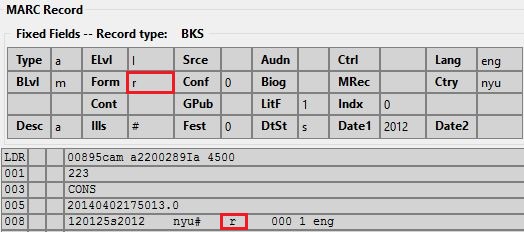
MARC Editor users retain the option of leaving the fixed field value blank or entering special values (such as # or | ).
It may be necessary for MARC Editor users to first correctly pad the fixed fields to their appropriate lengths before making further modifications to the fixed field values.
Administration The Evergreen database already contains information from the Library of Congress’s MARC 21 format standards that includes possible values for select fixed fields. Users may also add values to these and other fixed fields through the MARC Coded Value Maps interface. Once new values are added, the right-click context menu for the selected fixed field will display those values in the MARC Editor for any Record Type that utilizes that fixed field. There are three relevant tables that contain the values that display in the fixed field context menu options:
The MARC 007 Field Physical Characteristics Wizard enables catalogers to interact with a database wizard that leads the user step-by-step through the MARC 007 field positions. The wizard displays the significance of the current position and provides dropdown lists of possible values for the various components of the MARC 007 field in a more user-friendly way.
To Access the MARC 007 Field Physical Characteristics Wizard for a Record that Does Not Already Contain the 007 Field (i.e. Creating the 007 Field from Scratch):
Right-click in the MARC field column.
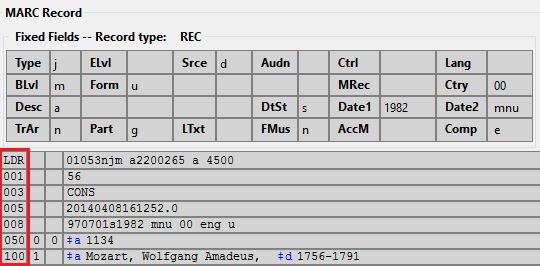
Right-click in the 007 textbox field.
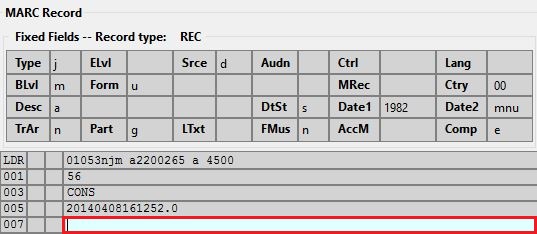
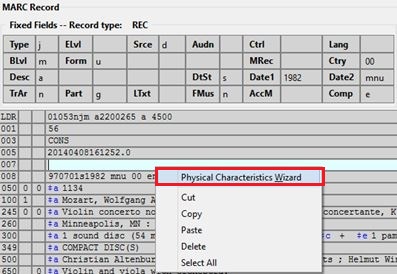
The MARC 007 Field Physical Characteristics Wizard will open.
Using the Physical Characteristics Wizard:
As the user navigates through the wizard, each position will display its corresponding label that describes the significance of that position. Each position contains a selection of dropdown choices that list the possible values for that particular position. When the user makes a selection from the dropdown options, the value for that position will also change.
The first value defines the Category of Material. Users select the Category of Material for the given record by choosing an option from the Category of Material? dropdown menu. The choices within the remaining character positions will be appropriate for the Category of Material selected.
Once the Category of Material is selected, click Next.
Evergreen will display the pipe symbol (vertical bar) for each position that represents a potential value for the selected Category of Material and will skip obsolete values.

By clicking either the Previous or Next buttons, the user may step forward and backward, as needed, through the various positions in the 007 field.

As a visual reference, the position that the wizard is displaying will appear in bold font. That way, users know which position they are working on at any given point within the wizard.
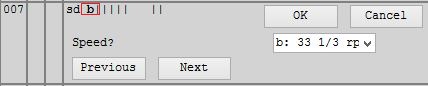
Once the user enters all of the applicable values for the 007 field and is ready to exit the wizard, click OK.

All of the values selected will be stored and displayed within the 007 field of the bibliographic record.
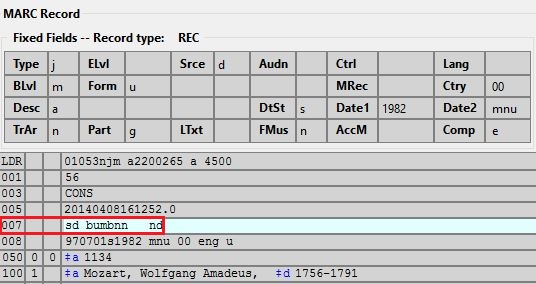
Continue editing the MARC record, as needed. Once the user is finished editing the record, click Save Record.
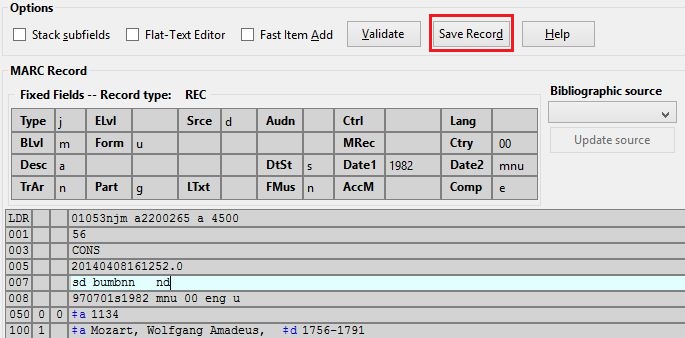
To Access the MARC 007 Field Physical Characteristics Wizard for a Record that Already Contains the 007 Field (i.e. Edit an Existing 007 Field):
Click Physical Characteristics Wizard.
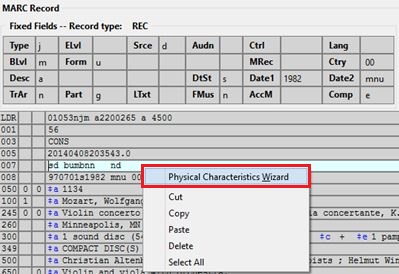
Each position will display a label that describes the significance of that position. For the position that needs to be edited, choose its appropriate value from the dropdown options.
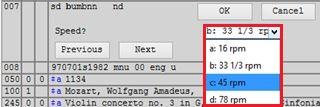
If the user edits an existing 007 field that does not already account for the skipped positions, then Evergreen will not automatically generate where the skipped positions should be in the 007 field. It is recommended that users delete the existing 007 field and start with a new 007 field, to ensure that Evergreen appropriately accounts for the obsolete positions for the Category of Material selected.
Administration
The information driving the MARC 007 Field Physical Characteristics Wizard is already a part of the Evergreen database. This data can be customized by individual sites and / or updated when the Library of Congress dictates new values or positions in the 007 field. There are three relevant tables where the information that drives the wizard is stored: