 |  | ||
| HomePrev | Part XI. Circulation | Next | |
|---|---|---|---|
Table of Contents
Evergreen includes a self check interface designed for libraries that simply want to record item circulation without worrying about security mechanisms like magnetic strips or RFID tags.
The self check interface runs in a web browser. Before patrons can use the self check station, a staff member must initialize the interface by logging in.
https://[hostname]/eg/circ/selfcheck/main, where [hostname]
represents the host name of your Evergreen web server.
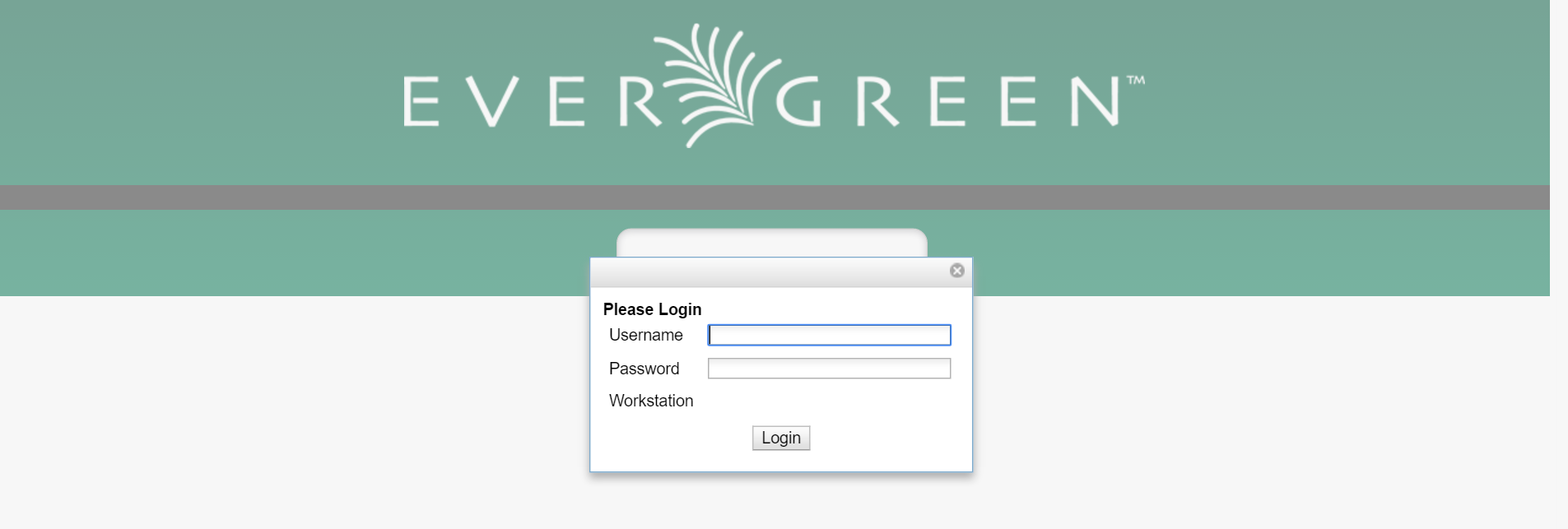
When the self check prints a receipt, the default template includes the library’s hours of operation in the receipt. If the library has no configured hours of operation, the attempt to print a receipt fails and the browser hangs.
Several library settings control the behavior of the self check:
Audio Alerts: Plays sounds when events occur in the self check. These
events are defined in the templates/circ/selfcheck/audio_config.tt2
template. To use the default sounds, you could run the following command
from your Evergreen server as the root user (assuming that
/openils/ is your install prefix):
cp -r /openils/var/web/xul/server/skin/media/audio /openils/var/web/.
config.copy_status database table.
?ws=[workstation] parameter, where [workstation] is the name of a
registered Evergreen workstation, or the staff member must register a new
workstation when they login. The workstation parameter ensures that check outs
are recorded as occurring at the correct library.